WordPress constantly updating and receiving new features and repairs, WordPress does encounter errors from time to time. Yes, this platform can be prone to errors. You can repair some of them via tweaking stuff, others are a lot harder to fix, unfortunately. But if you know what you are getting into you will find results to be very good and convenient. The 500 Internal server error can be very problematic and a lot of website owners end up dealing with it too. So you have to wonder, how can you actually fix that on your own?
- Know More About 500 Internal Server Error
- Complete WordPress Backup
- Solve 500 Internal Server Error on Your WordPress Website
- Set Fresh Copy of wp-admin & wp-includes
- Final option Contact Your Hosting Provider
Know More About 500 Internal Server Error
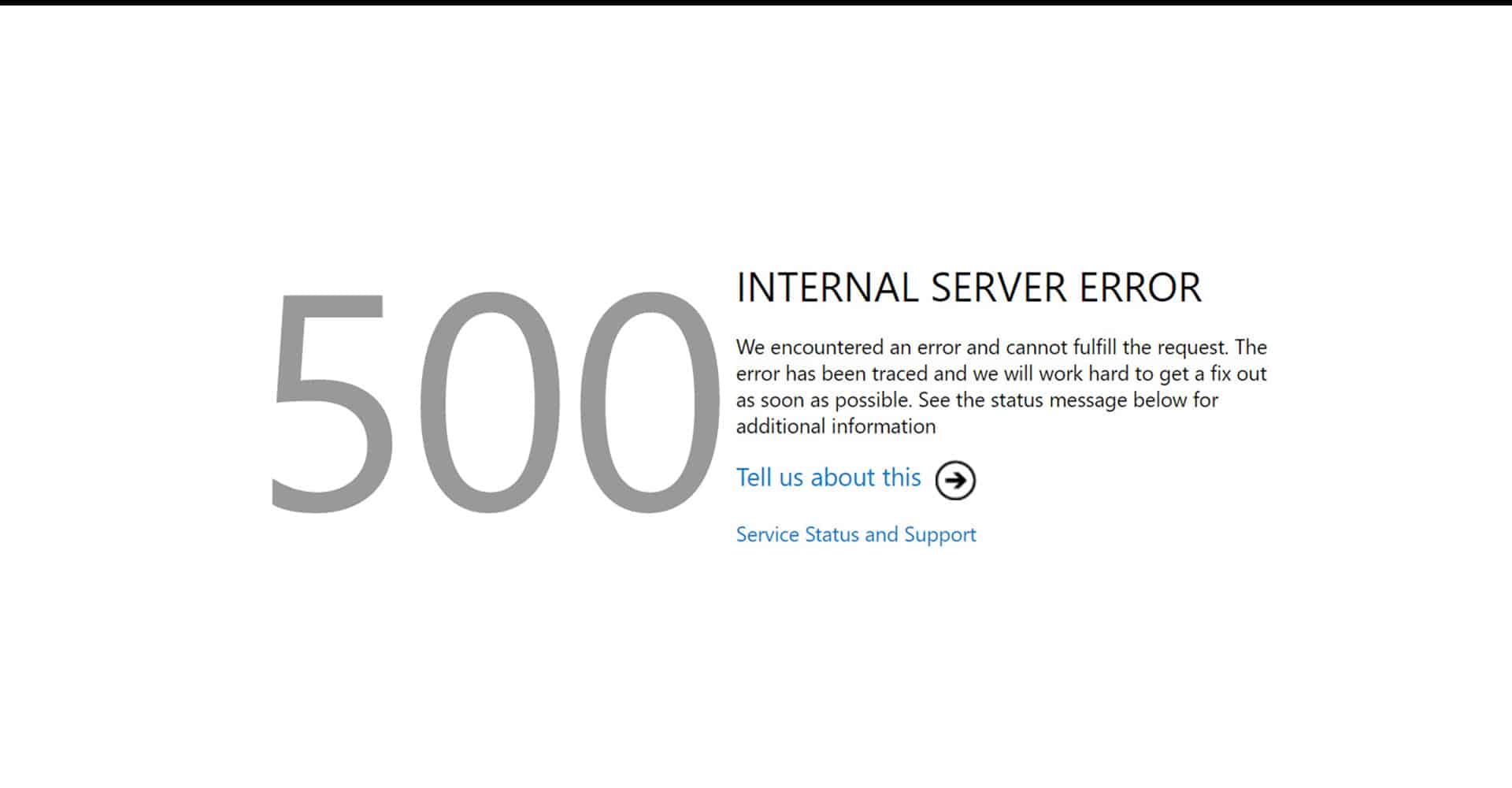
Normally this error appears at the server level. The idea here is that the server is not able to show the page you requested. If your server has that data but somehow it’s unable to show it, then it’s clear that the error takes place at the server level, and you have to dig deeper to find the potential cause, just to be safe. A good idea is to ensure that your hosting provider offers automated backups just to be safe.
Complete WordPress Backup
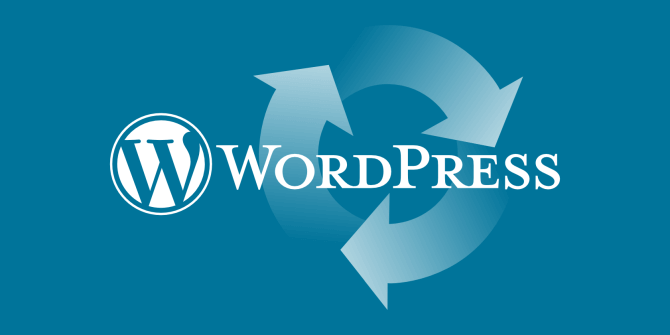
As we mentioned above, the best hosting services will have automatic backups. Some of them have automatic backups, others have weekly backups. If you have this type of function, you just have to revert to the desired option and that will come in handy. In case your hosting service doesn’t provide that, you can use WordPress backup plugins. Those will work just as nicely.
Also Read – The 5 common WordPress security issues and it’s solutions
Solve 500 Internal Server Error on Your WordPress Website
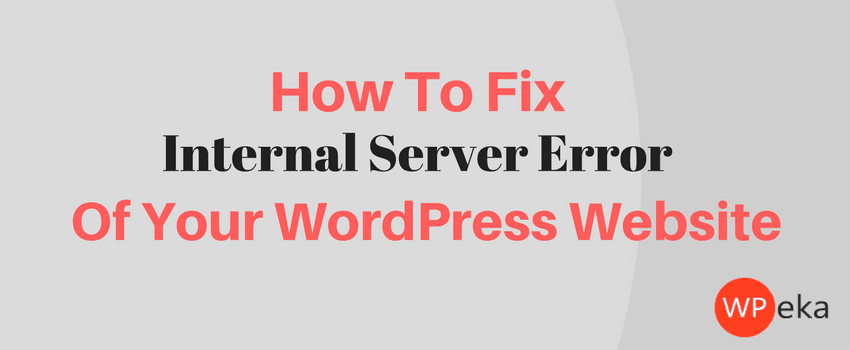
This is a tedious and time-consuming task. That’s because there are lots of things that can lead to such a problem, to begin with. You need to understand that the most common errors are either the corrupt .htaccess file or the PHP memory limit.
3.1 Using The .htaccess File
In order to fix this, you want to go to the FTP account and then you will have to identify the .htaccess file. Download it from the live server to your computer. Now you will have to open it via a text editor. Now you have to go to https://codex.wordpress.org/htaccess and copy the code version that works for your website. It will basically bring it to default, all while still making it easy for you to customize some stuff naturally. Most of the time this should remove the 500 Internal server error.
3.2 Using PHP Memory Limit in WordPress
If you don’t have enough PHP memory, you will end up with the 500 internal server error. The best thing that you can do at this time is to increase the PHP memory and then figure out if the error is still there or not. That can certainly come in handy and the results will be among some of the best for sure.
– Memory Limit using Functions File: in this case you want to find functions.php. Here you can add the following code below the opening tag:
@ini_set(‘upload_max_size’ , ’64M’);
@ini_set(‘post_max_size’, ’64M’);
@ini_set(‘max_execution_time’, ‘300’);
– Memory Limit using .htaccess File: A similar thing needs to be done here, although you now have to add the snippet to the opening PHP tag
php_value upload_max_filesize 64M;
php_value post_max_size 64M;
php_value memory_limit 256M;
– Memory Limit using WP-Config File: Bring the WP-Config file to your desktop and add this snippet at the end of the opening PHP tag
define(‘WP_MEMORY_LIMIT’, ’256M’);
– PHP.ini File: Lastly you want to create a PHP.ini file and then you need to paste the code below. You want to add it to the public_html directory.
memory_limit = 64M
upload_max_filesize = 64M
post_max_size = 64M
file_uploads = On
– Plugin Deactivate One by One: Plugin conflict also causing 500 Internal Server error and to identify the faulty plugin, you can manually deactivate plugin one by one and once you found an issue with any particular plugin you can constraint on error solution with that one particular plugin. That way you can find the root cause of the error.
Also Read – 6 Things to do to fix WordPress White Screen of Death Error
Set Fresh Copy of wp-admin & wp-includes
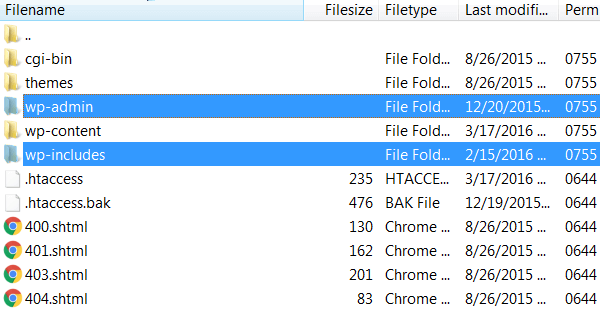
Sometimes the error goes deeper and it’s extremely hard to fix everything the way that you want to. Which is why the best thing you can do is to download new iterations of the wp-includes and wp-admin folders. It might not sound like much, but these will help a lot so try to add them to the live server by replacing what you currently have.
Final option Contact Your Hosting Provider
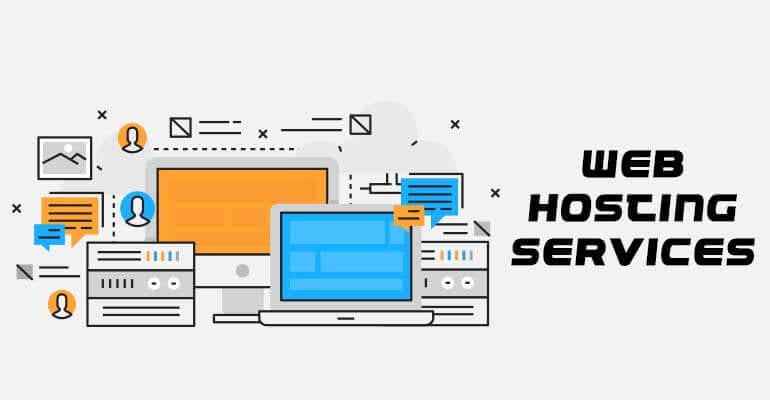
Of course, there are times the error will go even deeper. Which is why the best thing you can do is to work closely with the hosting provider to solve the issue. They will be able to assist you and potentially solve the problem fast.
When you encounter the 500 internal server error, there’s no real need to worry. You do have lots of great methods you can use to solve this issue naturally. Even if it might end up being a bit of a hassle at first, it can work really well if you pick the right approach!
Do you want us to help you to solve your WordPress Errors? If yes we are here and can deliver a solution for every issue of WordPress and WooCommerce whether it’s WordPress Speed optimization, security improvement, error fixing, etc. We are available 24/7, You can open Live Chat session or drop us an email at fixit@www.wpsmallfix.com, Check our Monthly WordPress maintenance plans or Once off fix. Also we provides WordPess Speed optimization service don’t hesitate to ask if you will any questions related to our services.

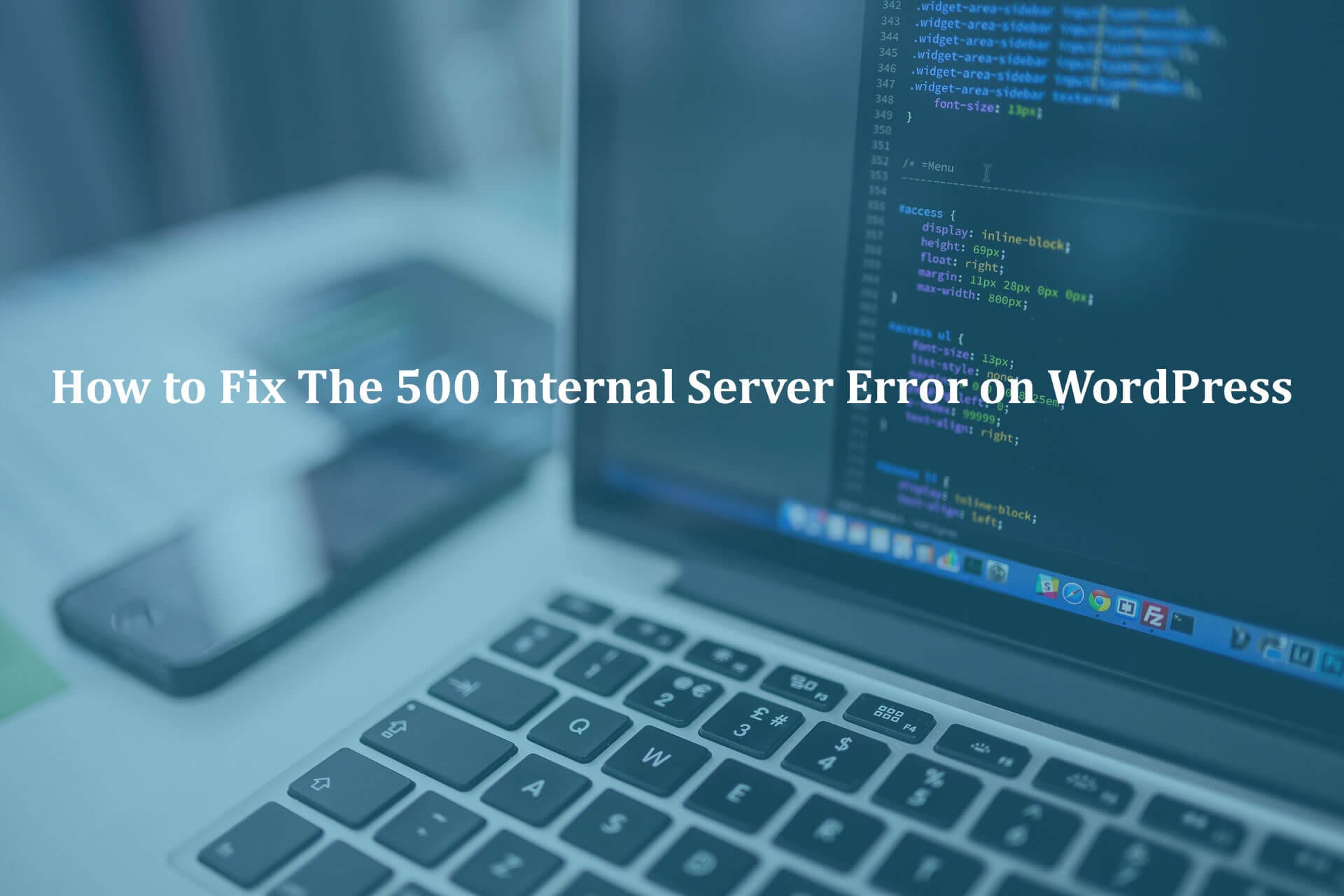

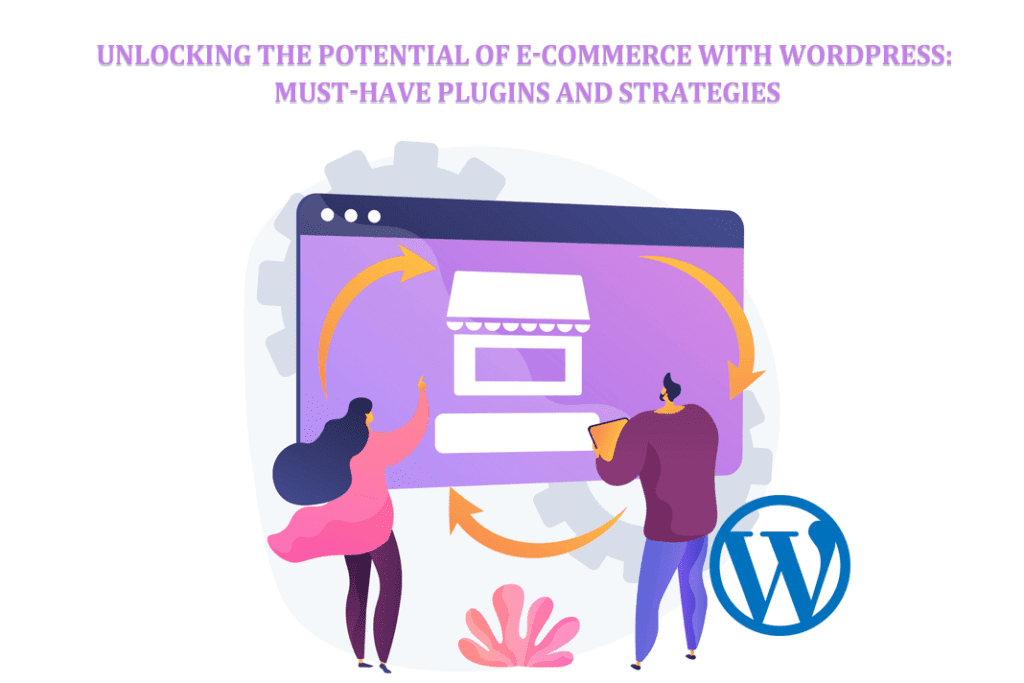
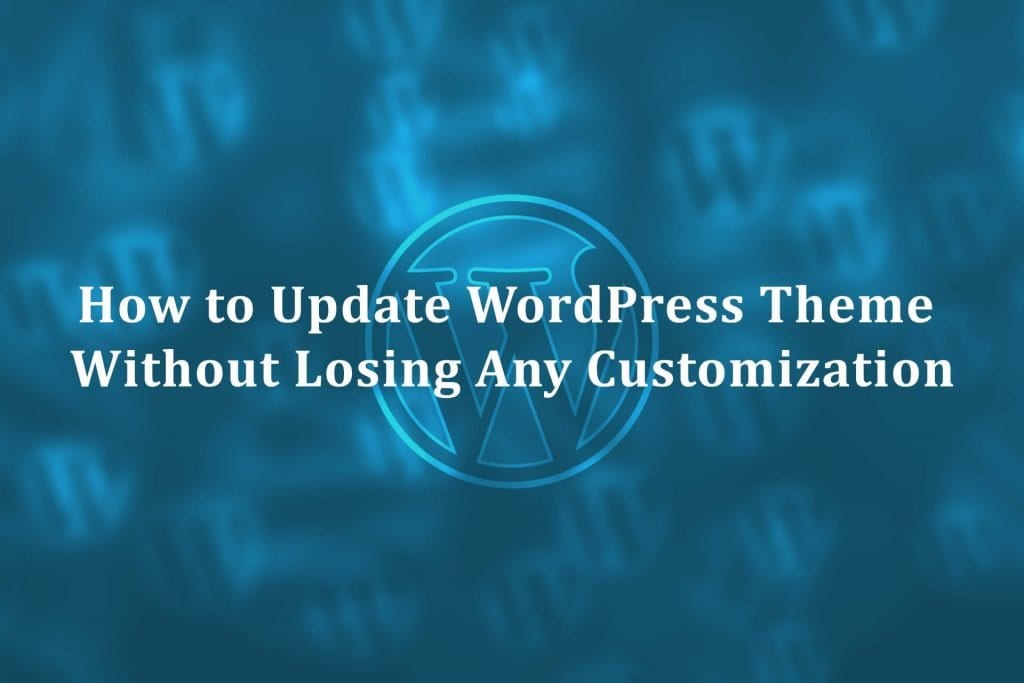




84 Comments. Leave new
Great article. I’m facing many of these issues as well..
hello there and thank you for your info – I’ve certainly picked up something new from right here. I did however expertise several technical points using this site, since I experienced to reload the site many times previous to I could get it to load correctly. I had been wondering if your hosting is OK? Not that I am complaining, but slow loading instances times will very frequently affect your placement in google and could damage your quality score if ads and marketing with Adwords. Well I’m adding this RSS to my email and can look out for much more of your respective interesting content. Make sure you update this again very soon.
Ahaa, its pleasant discussion on the topic of this post here at this web site, I have read all that, so at this time me also commenting at this place.
When someone writes an piece of writing he/she keeps the idea of a user in his/her brain that how a user can be aware of it. Therefore that’s why this post is perfect. Thanks!
Hi, I do think this is an excellent site. I stumbledupon it 😉 I may revisit yet again since i have bookmarked it. Money and freedom is the greatest way to change, may you be rich and continue to guide others.
I have been exploring for a little for any high quality articles or weblog posts on this sort of space . Exploring in Yahoo I at last stumbled upon this web site. Studying this info So i am happy to express that I have a very good uncanny feeling I found out just what I needed. I so much unquestionably will make sure to do not forget this site and give it a look regularly.
Keep this going please, great job!
You are so interesting! I don’t believe I’ve truly read something like this before. So good to find somebody with genuine thoughts on this topic. Seriously.. many thanks for starting this up. This website is something that is required on the web, someone with a little originality!
Wonderful blog! I found it while browsing on Yahoo News. Do you have any tips on how to get listed in Yahoo News? I’ve been trying for a while but I never seem to get there! Many thanks
Hi there, I enjoy reading through your article post. I wanted to write a little comment to support you.
Marvelous, what a website it is! This weblog provides valuable information to us, keep it up.
Nice blog here! Also your website loads up very fast! What host are you using? Can I get your affiliate link to your host? I wish my website loaded up as fast as yours lol
I was curious if you ever thought of changing the structure of your site? Its very well written; I love what youve got to say. But maybe you could a little more in the way of content so people could connect with it better. Youve got an awful lot of text for only having 1 or two pictures. Maybe you could space it out better?
Hello, all is going nicely here and ofcourse every one is sharing data, that’s genuinely excellent, keep up writing.
Hey! I’m at work browsing your blog from my new iphone! Just wanted to say I love reading your blog and look forward to all your posts! Keep up the great work!
I would like to thank you for the efforts you’ve put in writing this site. I am hoping to see the same high-grade content from you in the future as well. In truth, your creative writing abilities has inspired me to get my own website now 😉
After looking over a handful of the articles on your web page, I truly appreciate your way of blogging. I book marked it to my bookmark webpage list and will be checking back in the near future. Please check out my web site too and let me know your opinion.
Awesome website you have here but I was curious about if you knew of any forums that cover the same topics talked about here? I’d really love to be a part of community where I can get feedback from other knowledgeable individuals that share the same interest. If you have any suggestions, please let me know. Kudos!
of course like your web-site but you have to take a look at the spelling on quite a few of your posts. A number of them are rife with spelling problems and I in finding it very troublesome to inform the reality nevertheless I’ll definitely come back again.
You’ve made some really good points there. I looked on the internet for more info about the issue and found most people will go along with your views on this web site.
Hi Dear, are you truly visiting this web page daily, if so afterward you will without doubt take nice knowledge.
This excellent website really has all of the information and facts I wanted about this subject and didn’t know who to ask.
Hello mates, pleasant post and good arguments commented here, I am genuinely enjoying by these.
Spot on with this write-up, I actually believe that this website needs a lot more attention. I’ll probably be back again to read through more, thanks for the information!
Hi this is kind of of off topic but I was wondering if blogs use WYSIWYG editors or if you have to manually code with HTML. I’m starting a blog soon but have no coding experience so I wanted to get guidance from someone with experience. Any help would be greatly appreciated!
It’s genuinely very difficult in this active life to listen news on TV, therefore I only use the web for that reason, and take the newest information.
Hi would you mind sharing which blog platform you’re working with? I’m going to start my own blog in the near future but I’m having a difficult time deciding between BlogEngine/Wordpress/B2evolution and Drupal. The reason I ask is because your design and style seems different then most blogs and I’m looking for something completely unique. P.S Apologies for being off-topic but I had to ask!
I’m not sure exactly why but this site is loading extremely slow for me. Is anyone else having this problem or is it a problem on my end? I’ll check back later on and see if the problem still exists.
I’ve been exploring for a little bit for any high-quality articles or
weblog posts in this sort of space . Exploring in Yahoo I eventually stumbled upon this website.
Reading this info So i am happy to express that I’ve a very good uncanny feeling I
discovered exactly what I needed. I most indisputably will make
sure to do not fail to remember this web site and give it a look on a relentless basis.
Awesome things here. I am very happy to see your post. Thanks a lot and I’m having a look ahead to contact you. Will you please drop me a mail?
If some one desires expert view concerning running a blog afterward i recommend him/her to pay a visit this web site, Keep up the good job.
You have made some decent points there. I looked on the net for additional information about the issue and found most individuals will go along with your views on this site.
When I originally commented I clicked the “Notify me when new comments are added” checkbox and now each time a comment is added I get several e-mails with the same comment. Is there any way you can remove people from that service? Cheers!
Wow, fantastic blog layout! How long have you been blogging for? you make blogging look easy. The overall look of your site is magnificent, as well as the content!
Thanks very interesting blog!
Write more, thats all I have to say. Literally, it seems as though you relied on the video to make your point. You obviously know what youre talking about, why throw away your intelligence on just posting videos to your blog when you could be giving us something informative to read?
It’s remarkable in support of me to have a web site, which is useful designed for my know-how. thanks admin
It is in reality a nice and helpful piece of info. I am happy that you just shared this helpful info with us. Please stay us informed like this. Thank you for sharing.
If you are going for best contents like myself, only pay a quick visit this web page all the time for the reason that it offers feature contents, thanks
My brother suggested I might like this website. He was entirely right. This post actually made my day. You can not imagine just how much time I had spent for this info! Thanks!
Hi there, I do believe your blog might be having internet browser compatibility problems. When I look at your blog in Safari, it looks fine however, when opening in Internet Explorer, it has some overlapping issues. I merely wanted to provide you with a quick heads up! Aside from that, excellent website!
Thanks very interesting blog!
What’s up, for all time i used to check weblog posts here in the early hours in the morning, as i love to gain knowledge of more and more.
Good write-up. I absolutely appreciate this website. Keep writing!
Have you ever considered publishing an e-book or guest authoring on other sites? I have a blog based upon on the same information you discuss and would love to have you share some stories/information. I know my visitors would value your work. If you’re even remotely interested, feel free to shoot me an e mail.
There’s definately a great deal to learn about this issue. I love all the points you have made.
Nice post. I was checking constantly this blog and I’m inspired! Very useful information specifically the closing part 🙂 I care for such information much. I was looking for this certain information for a very long time. Thanks and good luck.
What’s Taking place i am new to this, I stumbled upon this I’ve found It absolutely helpful and it has helped me out loads. I’m hoping to contribute & assist different users like its helped me. Good job.
Greetings! Very useful advice in this particular article! It’s the little changes which will make the most significant changes. Thanks a lot for sharing!
Magnificent beat ! I would like to apprentice whilst you amend your web site, how can i subscribe for a weblog website? The account helped me a appropriate deal. I were a little bit familiar of this your broadcast provided vivid transparent idea
I do accept as true with all the ideas you have introduced in your post. They’re really convincing and can certainly work. Still, the posts are very short for newbies. May just you please prolong them a little from next time? Thanks for the post.
Terrific post but I was wanting to know if you could write a litte more on this topic? I’d be very grateful if you could elaborate a little bit further. Thanks!
This design is spectacular! You certainly know how to keep a reader entertained. Between your wit and your videos, I was almost moved to start my own blog (well, almost…HaHa!) Wonderful job. I really enjoyed what you had to say, and more than that, how you presented it. Too cool!
Your style is so unique compared to other folks I have read stuff from. I appreciate you for posting when you have the opportunity, Guess I’ll just book mark this blog.
Howdy would you mind sharing which blog platform you’re using? I’m going to start my own blog soon but I’m having a tough time making a decision between BlogEngine/Wordpress/B2evolution and Drupal. The reason I ask is because your design seems different then most blogs and I’m looking for something unique. P.S Sorry for being off-topic but I had to ask!
Hi! I’m at work browsing your blog from my new iphone 4! Just wanted to say I love reading your blog and look forward to all your posts! Carry on the excellent work!
Do you mind if I quote a few of your articles as long as I provide credit and sources back to your site? My blog is in the very same niche as yours and my visitors would definitely benefit from some of the information you present here. Please let me know if this okay with you. Thanks!
It’s going to be ending of mine day, except before ending I am reading this great paragraph to increase my experience.
I love looking through a post that can make men and women think. Also, thank you for permitting me to comment!
I’m really enjoying the theme/design of your web site. Do you ever run into any internet browser compatibility issues? A small number of my blog readers have complained about my website not operating correctly in Explorer but looks great in Firefox. Do you have any suggestions to help fix this issue?
I think this is one of the most vital information for me. And i’m glad reading your article. But should remark on few general things, The website style is ideal, the articles is really nice : D. Good job, cheers
Hello, Neat post. There is a problem together with your web site in internet explorer, may test this? IE nonetheless is the marketplace leader and a large element of people will miss your wonderful writing because of this problem.
Wonderful beat ! I wish to apprentice whilst you amend your web site, how could i subscribe for a weblog site? The account aided me a acceptable deal. I have been tiny bit acquainted of this your broadcast provided vibrant transparent idea
Asking questions are truly good thing if you are not understanding something fully, however this post gives good understanding yet.
Howdy, i read your blog from time to time and i own a similar one and i was just wondering if you get a lot of spam comments? If so how do you protect against it, any plugin or anything you can recommend? I get so much lately it’s driving me crazy so any help is very much appreciated.
I pay a quick visit each day a few web sites and sites to read articles, but this weblog provides quality based posts.
It’s going to be end of mine day, except before ending I am reading this fantastic paragraph to increase my know-how.
Hello, yup this paragraph is really nice and I have learned lot of things from it regarding blogging. thanks.
Hmm it appears like your blog ate my first comment (it was extremely long) so I guess I’ll just sum it up what I wrote and say, I’m thoroughly enjoying your blog. I as well am an aspiring blog blogger but I’m still new to everything. Do you have any points for rookie blog writers? I’d definitely appreciate it.
Oh my goodness! Incredible article dude! Thank you, However I am having problems with your RSS. I don’t understand the reason why I can’t join it. Is there anybody getting identical RSS problems? Anybody who knows the solution will you kindly respond? Thanks!!
Thanks for sharing your thoughts. I really appreciate your efforts and I will be waiting for your next post thanks once again.
Quality content is the crucial to be a focus for the people to visit the web site, that’s what this website is providing.
Hello, I wish for to subscribe for this website to obtain most up-to-date updates, thus where can i do it please help out.
Hello there! Do you use Twitter? I’d like to follow you if that would be ok. I’m absolutely enjoying your blog and look forward to new posts.
Fascinating blog! Is your theme custom made or did you download it from somewhere? A design like yours with a few simple tweeks would really make my blog shine. Please let me know where you got your theme. Many thanks
Very nice article, just what I wanted to find.
Hey There. I found your blog using msn. This is a really well written article. I will be sure to bookmark it and come back to read more of your useful info. Thanks for the post. I’ll definitely comeback.
We are a gaggle of volunteers and opening a brand new scheme in our community. Your website offered us with helpful info to work on. You have performed an impressive job and our entire community will likely be thankful to you.
Everyone loves it when individuals get together and share thoughts. Great blog, stick with it!
I do not even know how I ended up here, however I thought this submit used to be good. I don’t understand who you are however definitely you’re going to a famous blogger for those who aren’t already. Cheers!
You have made some really good points there. I looked on the internet for more info about the issue and found most individuals will go along with your views on this website.
hello!,I love your writing so a lot! percentage we keep in touch extra about your article on AOL? I require a specialist in this space to resolve my problem. Maybe that is you! Looking ahead to peer you.
Howdy very cool blog!! Guy .. Excellent .. Amazing .. I will bookmark your website and take the feeds additionally? I am happy to seek out so many helpful info right here within the put up, we want develop extra techniques in this regard, thank you for sharing. . . . . .
Hi to every one, it’s actually a pleasant for me to go to see this website, it consists of helpful Information.