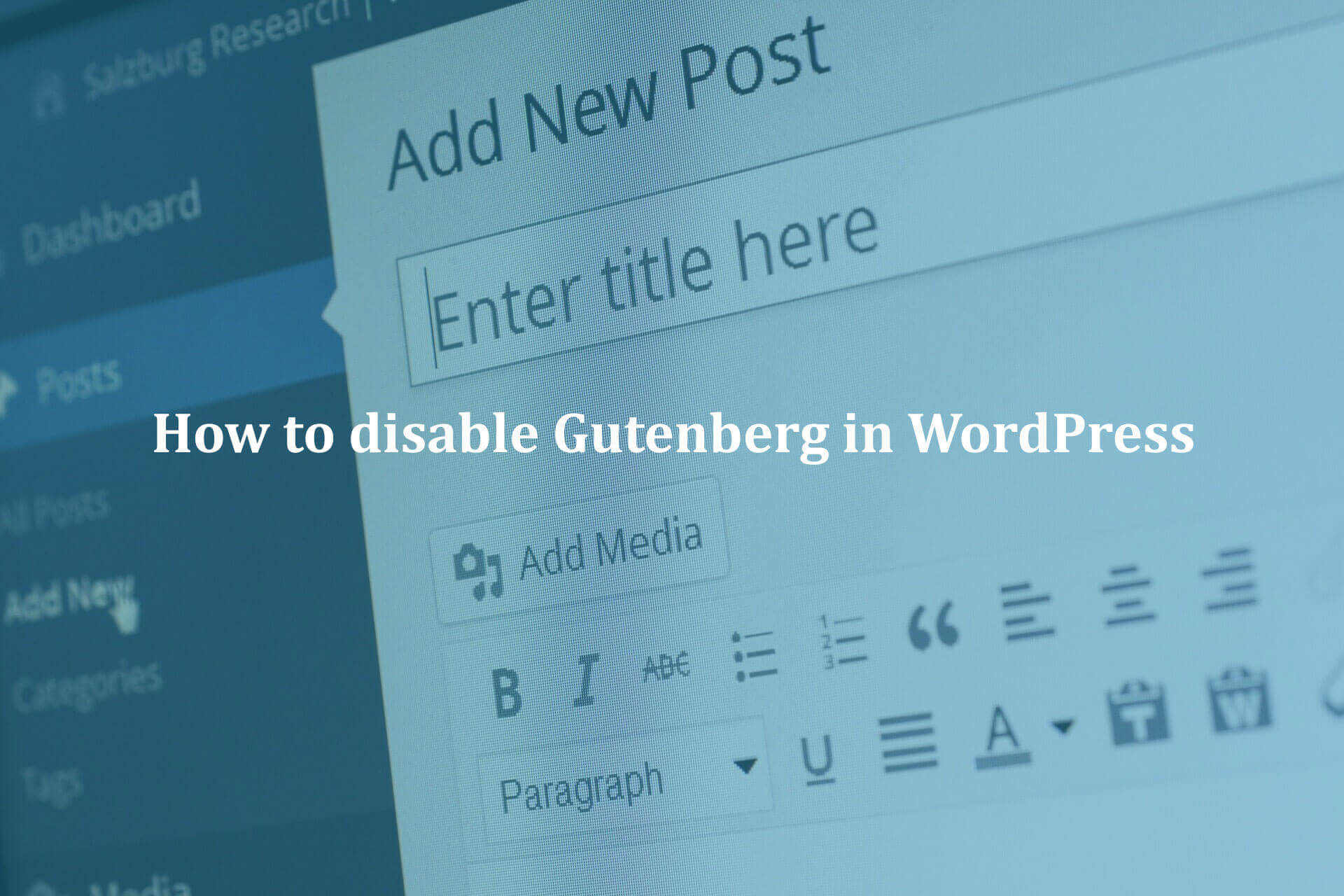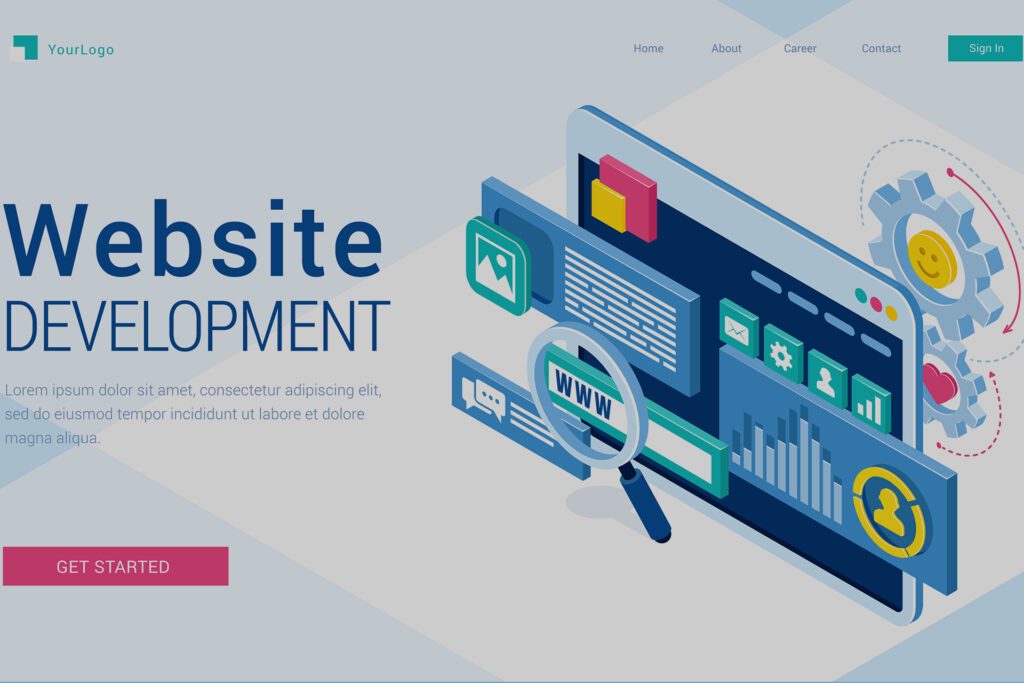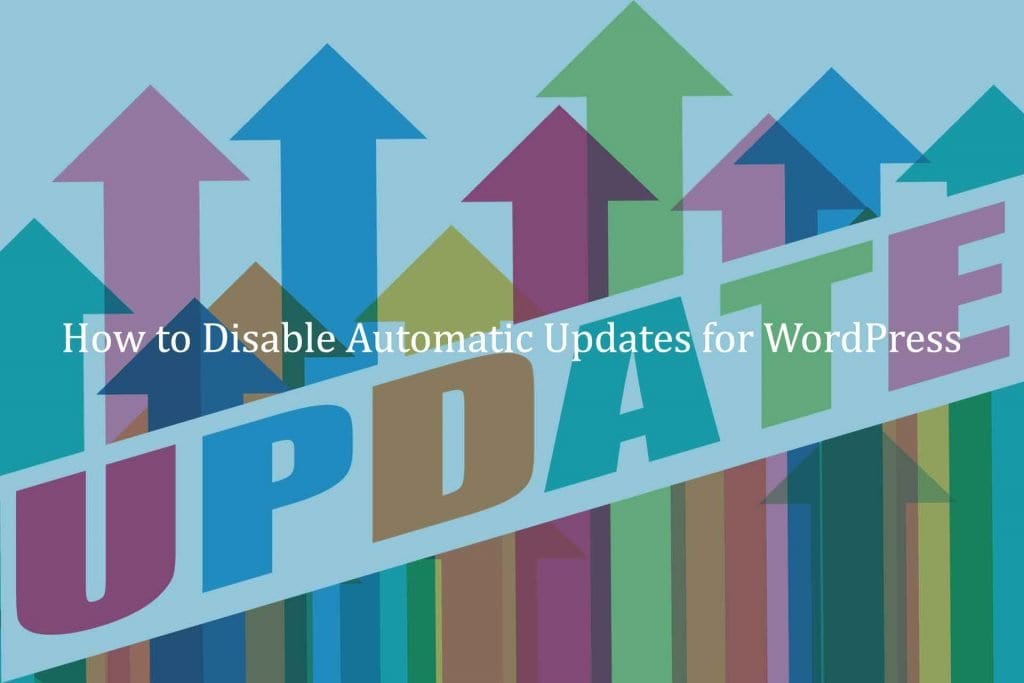What is Gutenberg? & Why Disable the Gutenberg Editor in WordPress?
If you’re looking to improve the way you use WordPress, then you might be excited about the Gutenberg editor. The interesting thing about it is that this new WordPress editor is set to replace the current editor. For some people, this can be an issue, but WordPress will allow you to disable it, you just have to know how to disable Gutenberg in WordPress.
What is Gutenberg?
Simply put, this is a new WordPress editor, the goal is to make the editing experience better and easier than ever before. The trick here is to drag and drop items easier, plus the entire process is a lot more versatile and professional. Which helps a lot, because it brings in more value and convenience without rushing!
If this is a revolutionary editor, then why should you disable it? The problem here is that Gutenberg is not ready for live sites yet. The WordPress team saw that Gutenberg has plenty of negative reviews but they are making it default with version 5.0. Obviously, a lot of people still want the classic editor experience, all you have to do is to make the right pick.
Method – 1: Classic WordPress Editor Plugin
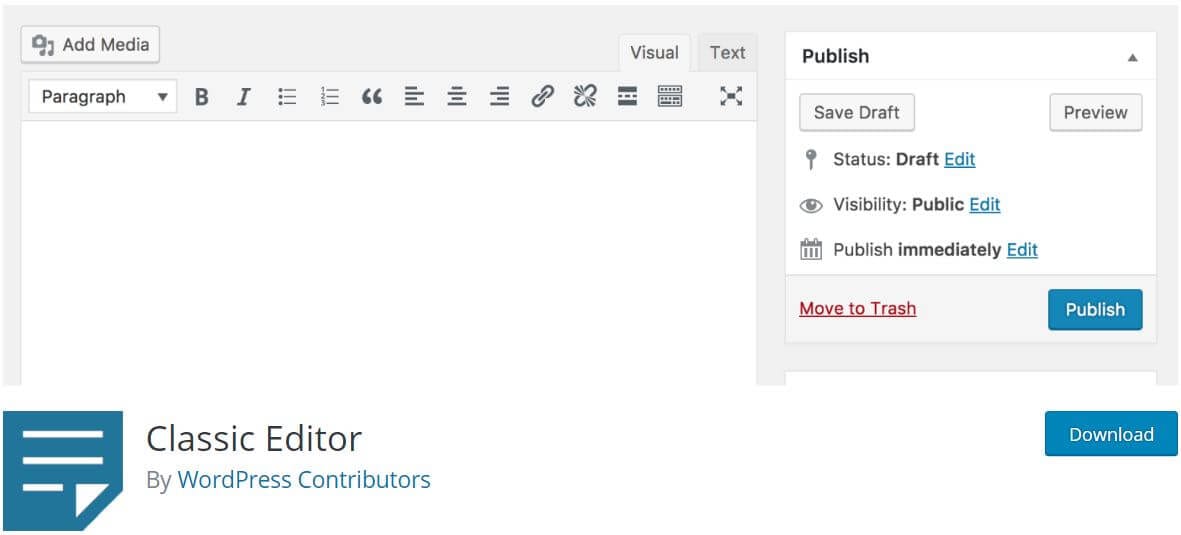
This is a new plugin created specifically to help you restore the classic WordPress experience, it’s very professional and easy to use. The great thing is that you can get it from the Dashboard, just search for plugins. After installing it you will be able to select the option to Replace the Block Editor with the Classic Editor. This is what you want to do right away and it will help you quite a bit.
The interesting approach that this editor plugin does is that you will now have an Edit and Edit (classic) option under every post you create. Edit will use Gutenberg, Edit (classic) will allow you to use the old school editor.
Method – 1.1 Classic editor addon
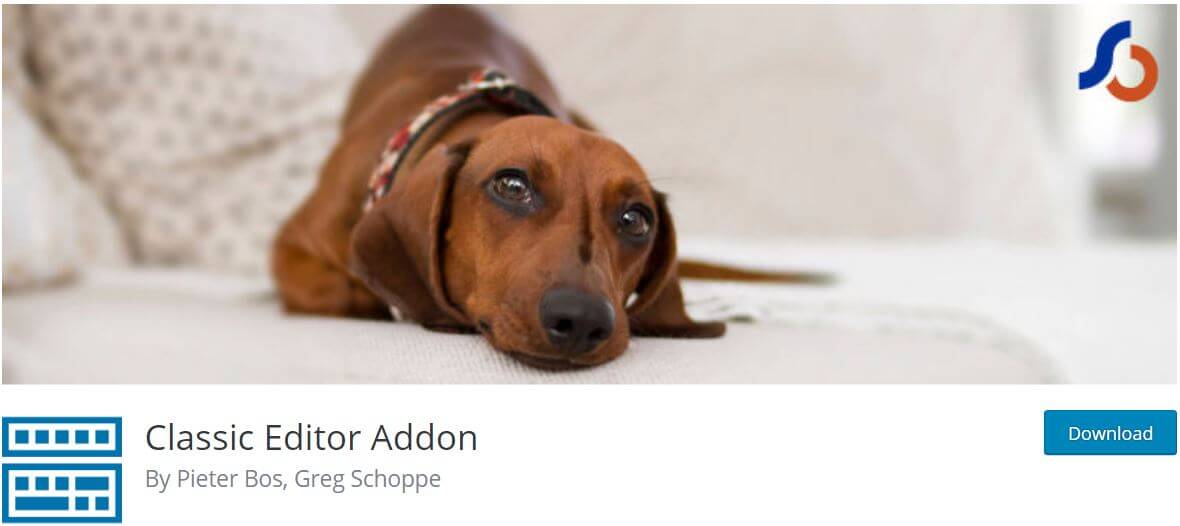
In case you maintain the site of other people, this system is actually a very good one. The add-on does a very good job because it helps you hide Gutenberg and anything that’s related to it. What this does is it allows you to force WordPress to retain that usual interface without showing Gutenberg. Of course, Gutenberg will still be installed, you will just retain the old visuals.
In order to get back to Gutenberg, you will have to uninstall this plugin, so you really need to take your time with it, but it will be just fine in the end. Rest assured that it will be worth the effort if you want that old school editing experience without complications.
Highly waited for WordPress editor Gutenberg arrived and the impact was not as expected, ? High number of people now disabling #Gutenberg editor #WordPressTips #WPSmallFix Click To TweetAlso Read – How to Disable Automatic Updates for WordPress
Method – 2: Disable Gutenberg Plugin for WordPress

If you don’t want to use any of the options listed above, you do need to try out something else. And the Disable Gutenberg Plugin is on the market, it’s created by Jeff Star and it does tend to work really well. Install and activate the plugin as fast as you can. Then in its settings, you will have Complete Disable, check that box and it will disable Gutenberg everywhere.
Alternatively, you can disable it by post ID, templates or post types. It’s a really nice and fun approach, one that has the potential to work very well and which is adaptable to many situations. If you go to the More Tools options, you can even disable Gutenberg if you want. It’s a great idea to consider if you just want to disable only certain parts of Gutenberg.
Method – 3: Code
The code can also be used to disable Gutenberg in WordPress. If you want to disable it via code, you just have to open Functions.php and paste this line in there:
add_filter('use_block_editor_for_post', '__return_false');
You can also disable it for particular post type if you want, with this code:
function digwp_disable_gutenberg($is_enabled, $post_type)
{
if ($post_type === 'book') return false; // change book to your post type return $is_enabled;
}
add_filter('use_block_editor_for_post_type', 'digwp_disable_gutenberg';
Gutenberg is certainly an amazing update, but obviously, not everyone sees it as something revolutionary. We expect it to work amazingly well, but in the end, there will always be people that want to go back to the original interface. That’s why it makes a lot of sense to ensure that you get the features and benefits you want without a problem. You just have to make the right pick and if you do want to disable it, these options will help a lot!
Also Read – Importance of WordPress Updates & Maintenance
Do you want us to disable Gutenberg in your WordPress blog or website? Are you looking for someone who can maintain your business WordPress website? Our team can provide a solution for that same. We can deliver the solution for every WordPress and WooCommerce issues whether it’s WordPress speed optimization, security improvement, error fixing, etc. We are available 24/7, You can open Live Chat session or drop us an email at fixit@www.wpsmallfix.com, Check our Monthly WordPress maintenance plans or Once off fix. Also we provides WordPess Speed optimization service don’t hesitate to ask if you will any questions related to our services.