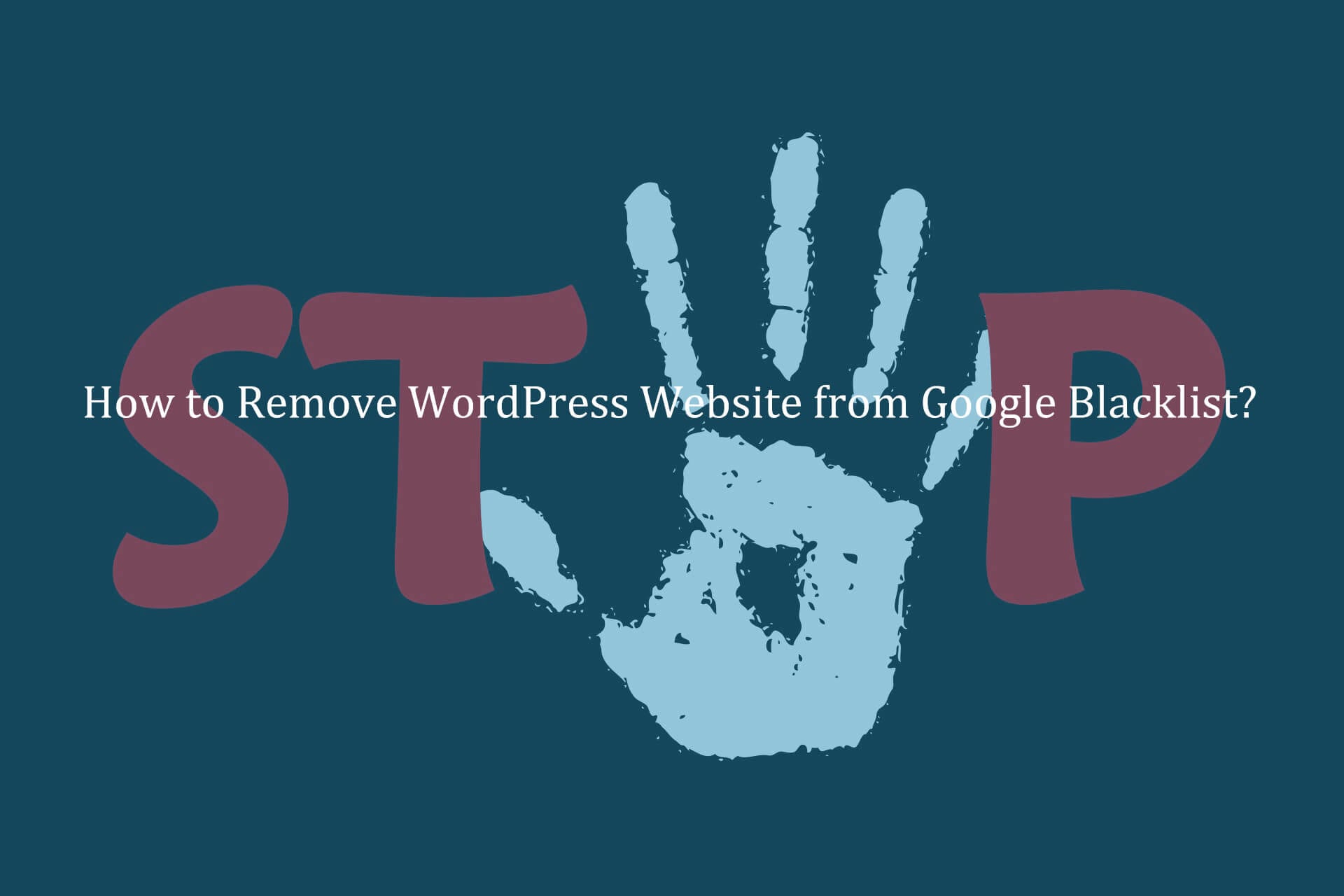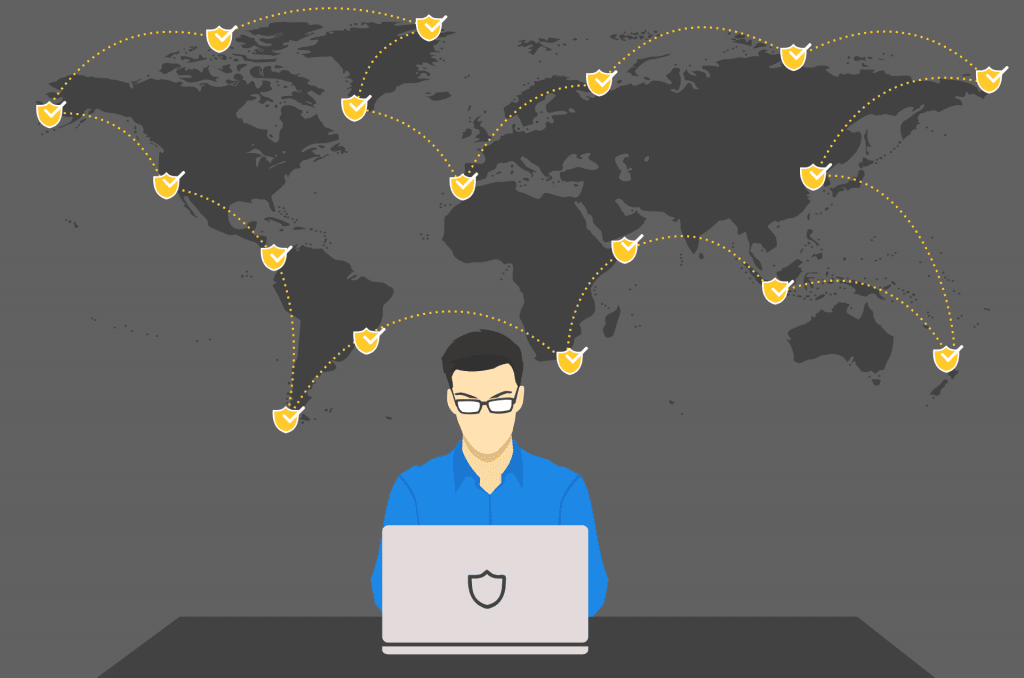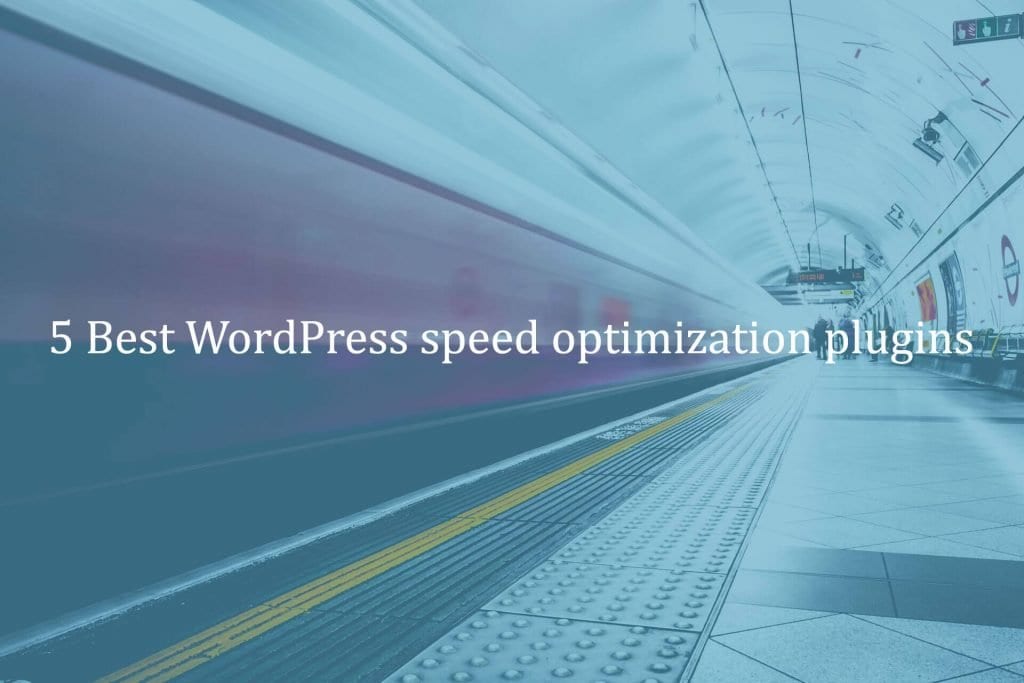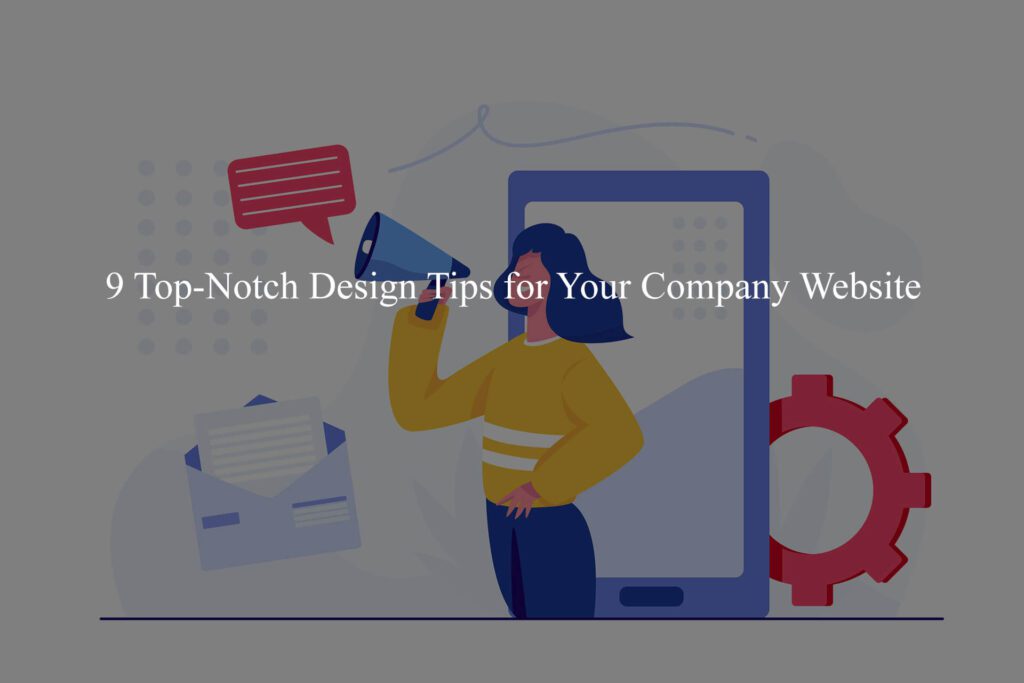We all want to have our website as high as possible in Google Ranks. But the reality is that as time goes by, we end up dealing with challenges. The Google Blacklist can be one of them, at times Google might blacklist websites if they don’t seem secure or they lack the requirements that the search engine has. Even if you were blacklisted there are still chances to come back. You just have to make sure that you have the right solution in front of you and you are using it at the highest level. It can work very well for you, just make sure that you are accessing it correctly for the best results.
The Importance of Google’s Blacklist
Also known as the Google Transparency Report, Google Blacklist is very useful for many service providers. They get to know what website is good for users and which is not. When your website is on the Google Blacklist, then you might be flagged by them and other service providers. Firefox for example uses the Google Blacklist database to help visitors avoid sites that can be harmful to their computer. Obviously most people that see a website on the Google Blacklist will most likely ignore it. So the faster you remove the blacklisting, the better it will be for you. Let us explain the things about “How to Remove WordPress Website from Google Blacklist”
1 – Identify The Blacklist Warnings.
2 – Test the Website using Google Safe Browsing Tool
3 – Scan a Website for Malware Code
4 – Remove Malware from Your WordPress website
5 – Request a review for the Website
1 – Identify The Blacklist Warnings.
How can you figure out that you are on the Google Blacklist? That depends on a variety of factors. When that happens, the blacklist will refer to your website as a phishing or malware website. The messages will differ based on the situation. For example, they will tell you that the site ahead has malware. If that’s the case, your site has various downloadable solutions that eventually infect your system.
Google Blacklist can also see the site as a deceptive one. In this case, people are led to believe that the website is legit even if it’s not, instead the site is deceptive and it’s used to manipulate people into submitting their password, username, or payment information.
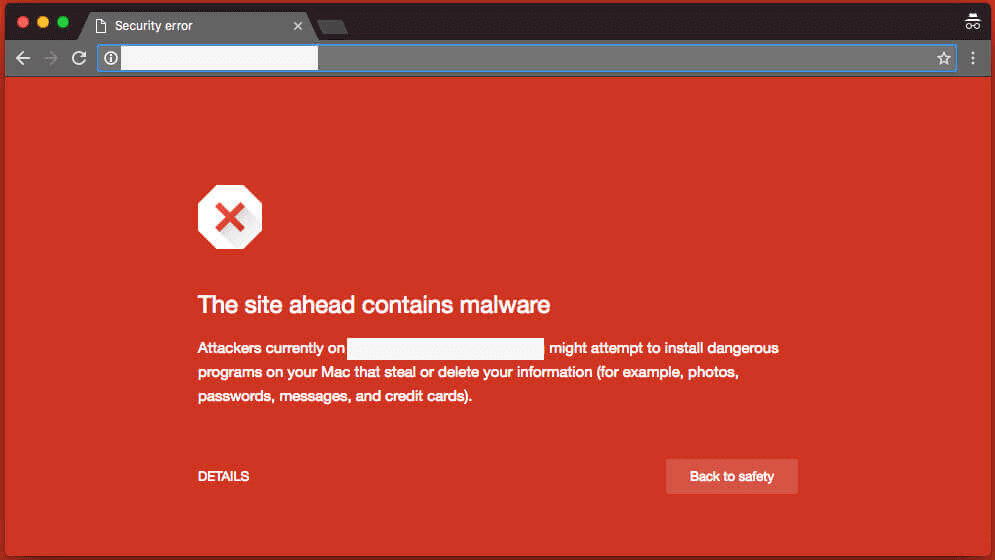
The site has harmful programs is another message too. In this case, the site is known for distributing adware that will change the browser homepage or which include add-ons that manipulate your browser. You need to pay attention and if you do it right the results themselves can be very impressive in the end.
Either that or the page is trying to load scripts from unauthorized sources. Here you will have sites that claim to be secure but they have resources and scripts that are not sure. Usually, when that happens, they will say that the connection is not private. Or they will have the Continue to Website requirement when you mistype the URL. Google really wants to make sure that you are visiting the website you want and you’re not dealing with a fake website by mistake, as that can obviously be an issue and they want to help you avoid duplicates or problems.
Also Read – How to Maintain WordPress Website Securely?
2 – Test the Website using Google Safe Browsing Tool
The Safe Browsing tool is a service created by the security team at Google and that will help you find sites that are not safe all over the internet. You just have to go to https://transparencyreport.google.com/safe-browsing/search and then insert the website link. The great thing is that Google will automatically tell you if the website is safe or not. That certainly helps eliminate the hassle and it will bring in front a very good experience every time.
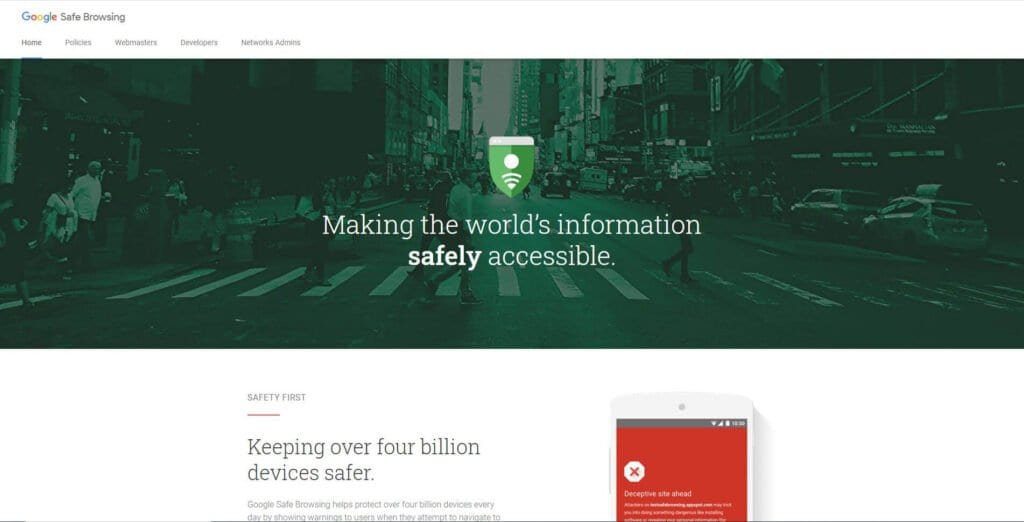
If you want you can also do a Google site search for that website if you want. This way you can see the description of all pages and the titles. If the website is hacked, then most of the time it will have the page’s title changed. So you can see if you’re dealing with a hacker or another issue fairly quickly.
3 – Scan a Website for Malware Code
Most of the time when you have a Google Blacklist message, the first thing you want to do is to see whether you have an infection on the website or not. You really need to deal with this type of issue as fast as humanly possible, and the best thing that you can do is to perform malware removal as fast as you can. Thankfully, there are some steps you can take in order to complete this wisely and at the highest possible levels.
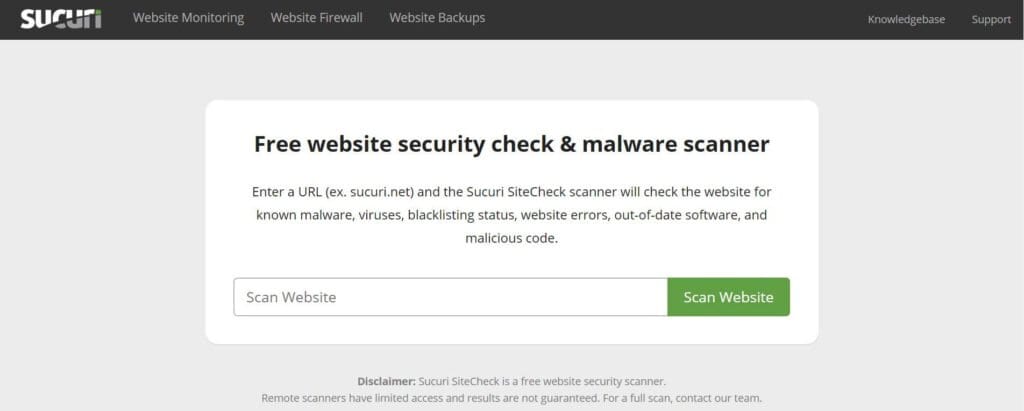
First, you can talk with the WebHost in order to scan the website and let you know if there are problems. They can do that and share a list with all the infected files. Some hosting services actually let you know about malware even before Google finds it. But the problem is that once they find the infection themselves they can block the website and they try to protect the customers trying to delete the malware and thus affecting the database. If the hosting service contacts you about this, reply right away. And in case the Google Blacklist found the issue first, go to the hosting service anyway and let them assist you with this.
Also Read – 5 Steps to Know About How To Remove Malware Code
External Malware Scanner
If you don’t want to rely on the hosting service, you can use an external malware scanner. In this case, you want to use an external scanner so you can find the infection. That can be very helpful and it can bring you a great new way to adapt the process and make it very comprehensive. Tools like MalCure Webscan or Sucuri Site check can be very helpful because they can identify malware rather fast, and you need all the help that you can get with this kind of stuff.
Lastly, you can use a plugin to perform an internal scan if you want. These are the best ones because they give you an in-depth scan of everything. You might even be able to create a backup and start anew once everything is said and done. Since you want to stay safe, this is mainly your best bet, and you want to use it wisely for the best outcome.
4 – Remove Malware from Your WordPress website
It’s not an easy task to remove malware from the WordPress website. There are various tools and solutions that you can use. But what you want to realize here is that there are 2 main ways you can get this done.
DIY Malware Removal
When it comes to DIY malware removal, this is great because you can learn how to do it yourself. The overwhelming thing is that you need to do everything manually. That means you need to find the source of infection yourself. It requires a lot of knowledge in fields like WP CLI, phpMyAdmin, FTP, and so on. While it might be very challenging and overwhelming, that’s definitely something which will come in handy, so try to take that into consideration and it will be more than ok in the end thanks to that. You just have to use it as an advantage for the best results and value.
Hire a Professional Web-Security Expert
Of course, you can’t always do things on your own and most of the time you still need a professional to handle this type of situation. That’s why it’s important to understand what you are getting into and what you can do to obtain the best possible outcome. A web security expert usually deals with this kind of stuff often. He has the tools and he might even have personalized tools to suit his needs. That means he can remove malware a lot easier and faster. While this approach might be costly, it’s also the best that you can have if you want to get rid of the Google Blacklist right away. We at WP Small Fix provide Malware removal service and our expert developer team know everything about How to Remove WordPress Website from Google Blacklist.
5 – Request a review for the Website
Assuming that you finished everything here, you can request a review for the website if you want to. The good thing here is that Google will try and check the website again to remove it from the Google Blacklist if everything is ok. That being said, you need to check the website yourself to see if there are still problems.
Use internal scanners, multiple ones if you can, and then make sure that you go with external scanners as well. The idea is to use as many tools at your disposal as possible to ensure that you will be getting the necessary help and assistance. That will help you a lot and it will give you the efficiency and support you need to deal with all of it adequately.
Conclusion
While dealing with a Google Blacklist is a problem, it can be solved with enough patience. First, you want to know where the problem comes from, so you can target it. And then you can tackle things one by one for the best results. It’s definitely not going to be easy to solve the issue right away and the situation can be time-consuming. But if you do it right it will be worth it! We hope after reading How to Remove WordPress Website from Google Blacklist now you could work on the issue. If not We can provide a solution to your requirement. Our expert WordPress Support Team really knows How to Remove WordPress Website from Google Blacklist. Our team will help you to achieve the desired functionality on your WordPress website. Also, it can help you with every WordPress issue. Get access to our top Quality WordPress Support Services via Signing up for our WordPress Monthly Support Plans or WordPress Quick Fix option. Also, we provide WordPress Speed optimization service don’t hesitate to ask if you will any questions related to our services. We are ready to help.