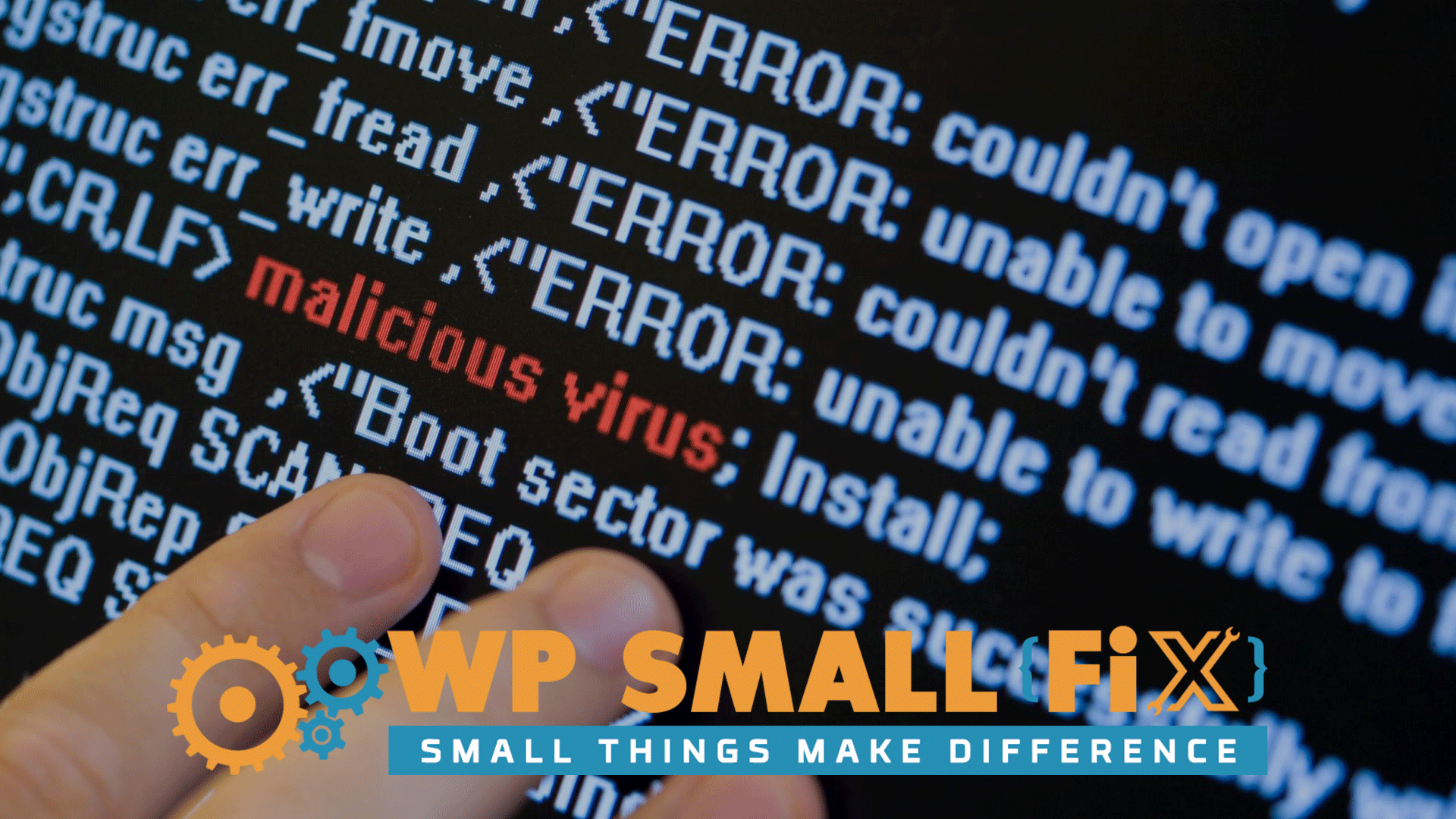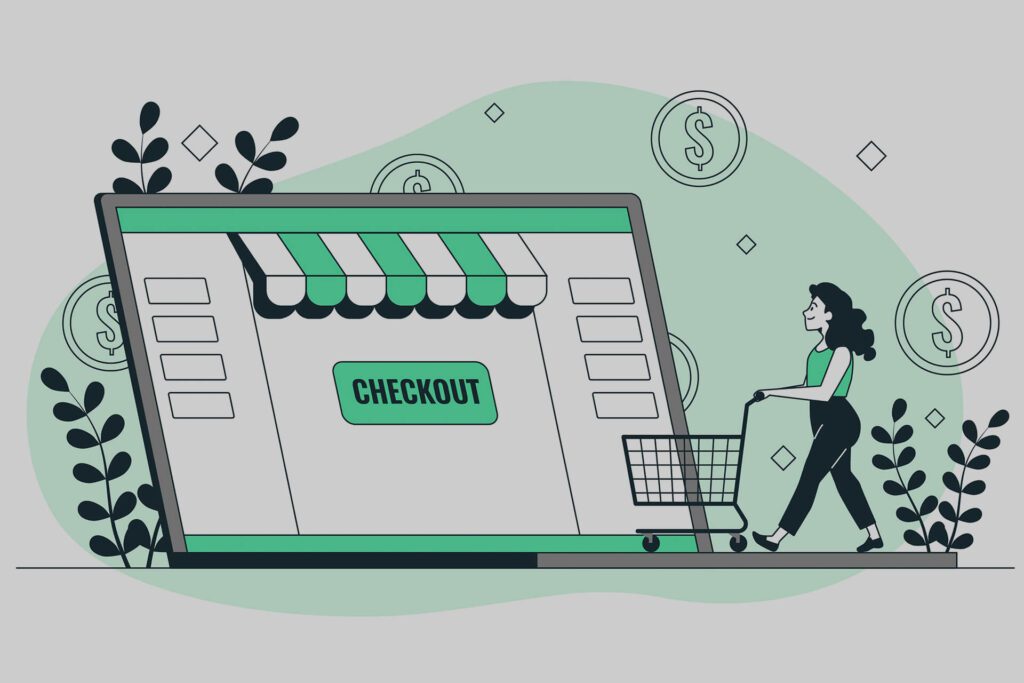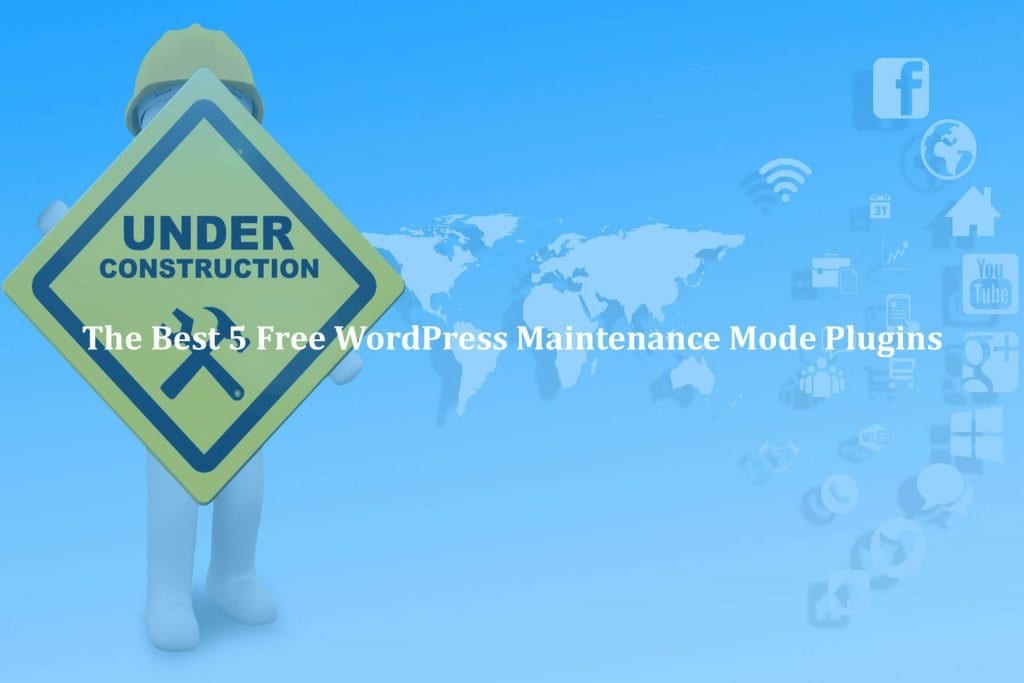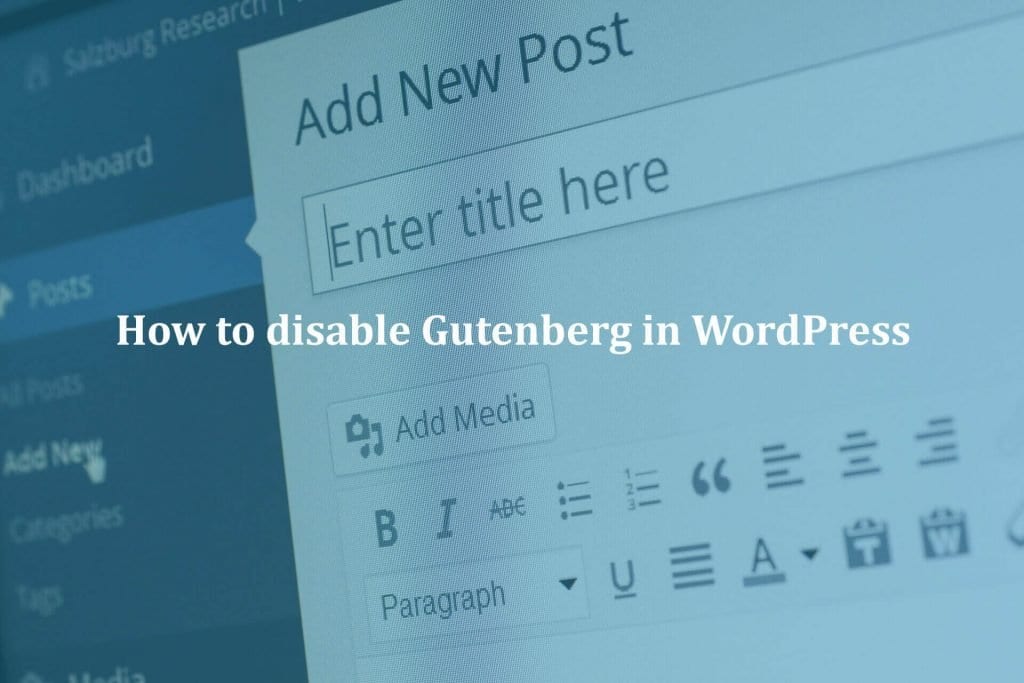Malware code means “it disrupts your business website”. It’s very essential to remove malware code, before it spoiled your reputation and brand image. With today’s blog post I am going to explain you, How you can remove malware code from your WordPress website. Let’s start it Here is our recommended 5 Steps to know about How to Remove Malware Code from WordPress Website.
Here are some housekeeping steps to get started
First of all you must need to take backup

Yeah, you read it right, First of all, you must need to take backup of files and database. Once you will have everything available offline then we can start work on the malware code removal process. here you can check our highly recomment plugin list. 5 Best WordPress Backup Plugin for Your Website
Update WordPress or refresh WordPress Installation

Core files of WordPress are often main location of injected malware codes, Now we have 2 options available, First simply update your WordPress CMS and now you have all latest WordPress files on your website, It means your infected files now updated and no more infection is there with your WordPress. Second If you wanted to wipe out malware code from current WordPress version then you must need to delete these following files and folders, Also we recomment to check Quick Tips Regarding How to Update WordPress & Solve Problems
- Folders WP-ADMIN and WP-INCLUDES
- Delete all WordPress core files from WordPress installed folder EXPECT “wp-config.php”
Now you can download your related WordPress version and simply upload WP-ADMIN and WP-INCLUDES folders and files.
Now we need to focus on main part of WordPress website WP-INCLUDES folder it contain plugins and themes. This is another location where hacker can inject malware code, with 2 simple yet effective steps we can cleanup this folder as well. First updates all plugins or simply re-install them all with fresh plugin copy, so injected code we can removed from current plugin files, Now plugin files also cleared and safe. Let’s move on Second, with second step we need to cleanup all theme files, remember we only need to focus on .php files because all codes were injected on php files, only using those files that code can be executed. You can update your current theme version another option is find suspicious code from theme files and cleanup those bad codes from those all files. How to Update Your WordPress Theme Without Losing Any Customization
Comparison and Scan
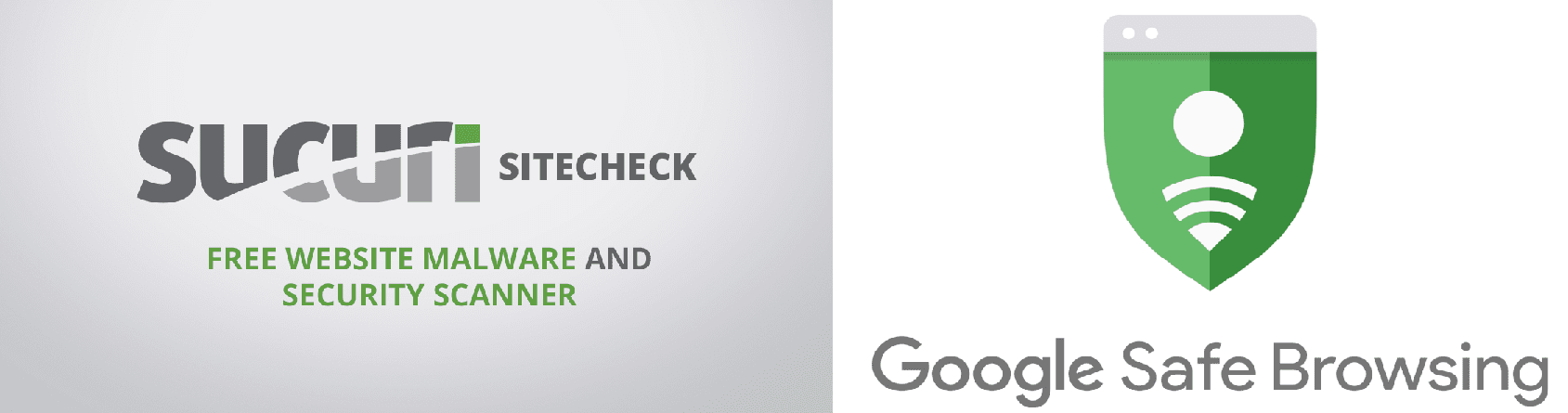
You have removed malware code from your WordPress website with above steps and now it’s time to comparison of your current website version and old version. We have Update or reinstall WordPress and plugin. Also theme updates or removes bad code from theme files. It means everything is new then old version. We must need to test functionality flow of Website, whether design of website was effected or not and so on. Anything gone wrong or unwanted changes will be there in that situations you could use backup files to compare difference and how to overcome those differences.(Don’t use backup file to restore just use for code reference and design reference)
You have successfully completed malware removal process, Now we need to make sure all files are healthy and no more bad injected code will be there. Using couple of online malware scanning tools you can scan your business website.
- Sucuri Scan Tool
- Google Safe Browsing Scan
Cleaning your hosting place
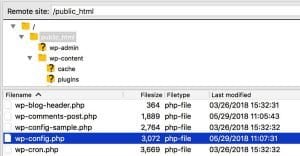
Once you have done malware removal task, you must need to clean your public Html folder’s unwanted files and folders. Check each folder and files on your public Html location first then remove unwanted folder and files, If there is some folder and files those you are using as part of your custom development, Please check those all file’s code you can easily identify if there is any malware code injected because that code written by you or by your hired developer. In case you hired developer for that custom development please ask them to check those files to identify unwanted code and then removed those all codes. That way you are cleaning up your business website 100%. We recommend to check How to Fix 502 Bad Gateway Error in WordPress?
You must need to secure your website
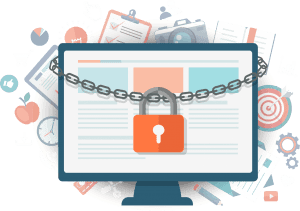
Already hackers injected malware code into your website there are high chances they will do that again in the future. Time to take some actions related to security improvement. Here I provided some steps to improve your security.
- Configure WordFence security plugin and set firewall
- Change WP admin access and FTP access as well
- Change your Cpanel access details
- Regularly update all plugins and WordPress CMS
Also Read – 4 Quick WordPress security tips for beginner
Conclusion
Google can ban on your business website if you don’t take any action for your malware infected website, It will cause you lot more you could lose your customer’s trust, SEO ranking will heart badly and it spoiling your website reputation as well. You must need to take immediate action if your website infected by malware code. I hope you will learn some important things from these 5 Steps of How to Remove Malware Code from WordPress Website. We highly recommend to maintain WordPress properly, if you will have any doubts, please check all the clarification and Eliminate Your Fears & Doubts About WordPress Maintenance Cost
Cleaning malware code from your WordPress website is not pretty easy task to perform.We hope after these all the info you know How to Remove Malware Code. We at WP Small Fix provide WordPress Support service. It includes Malware code removal service as well. You can sign up using our WordPress Monthly Support Plan or You can select our One off fix service. Also we provides WordPess Speed optimization service don’t hesitate to ask if you will any questions related to our services.