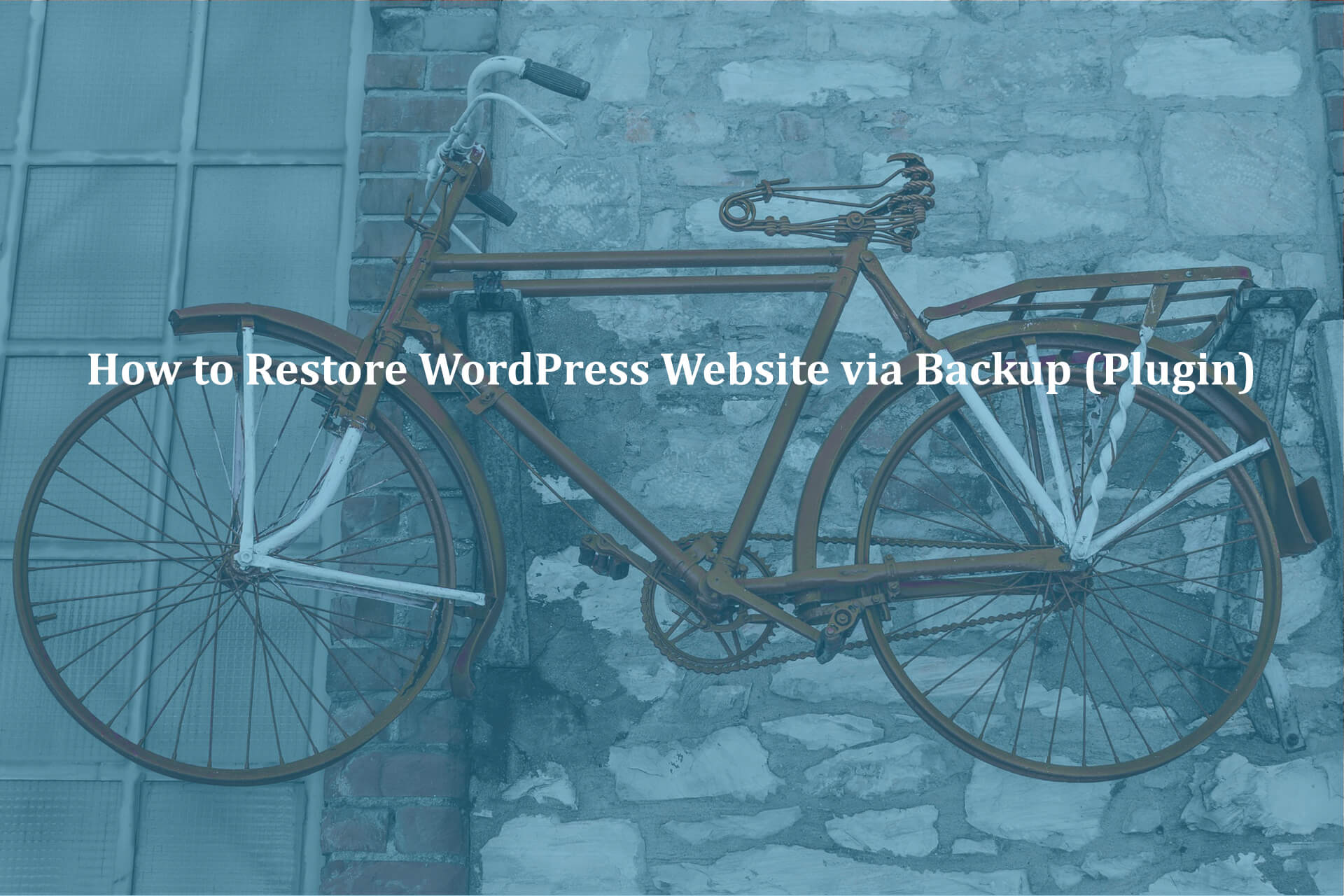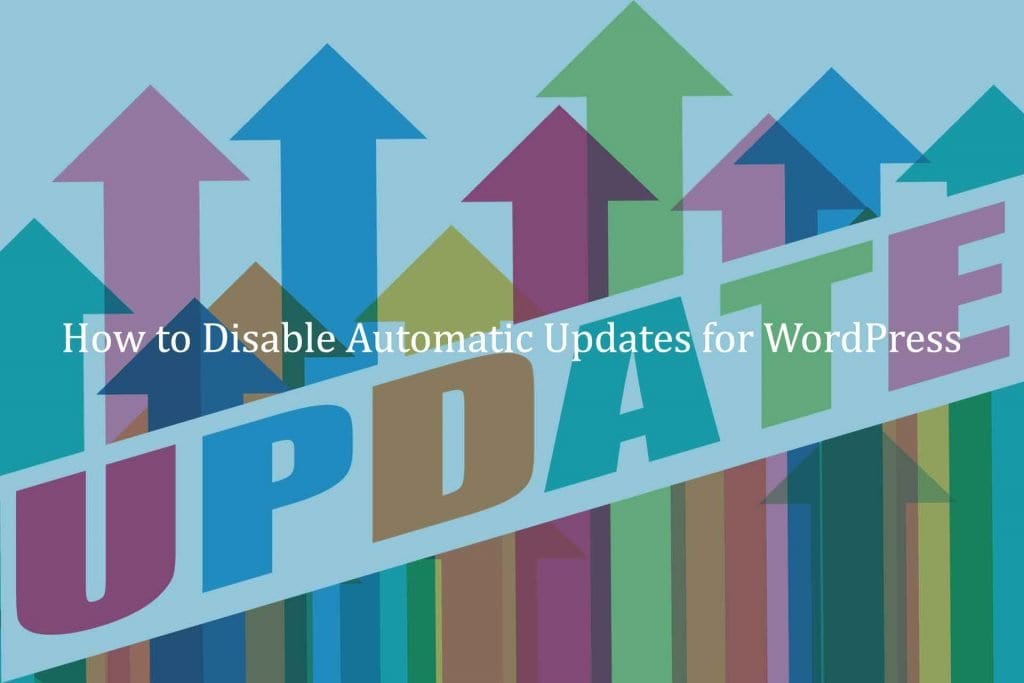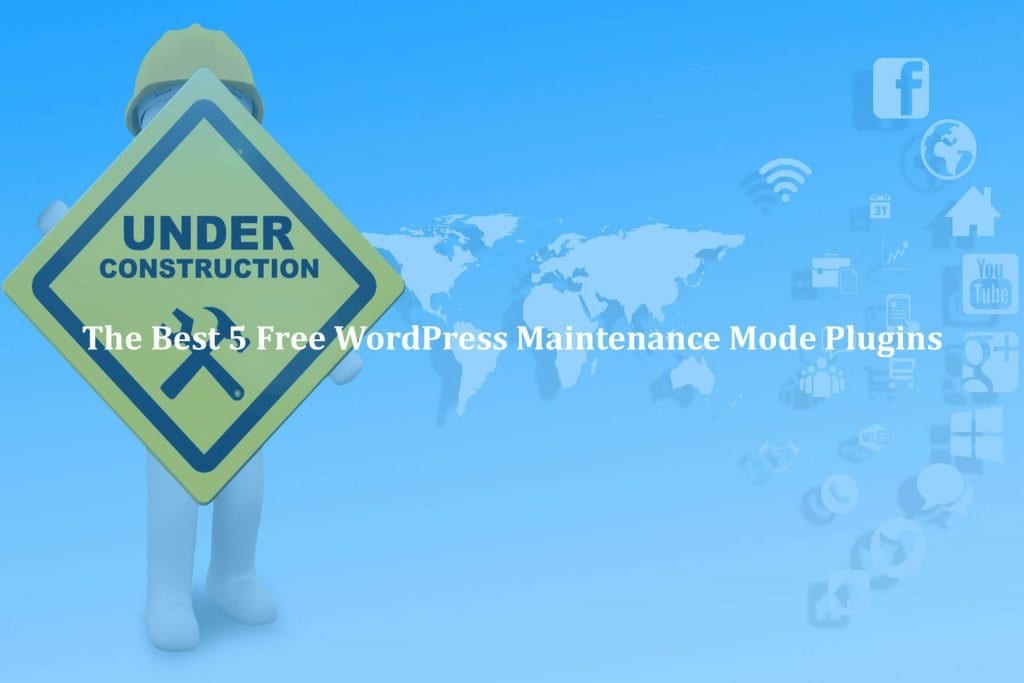It doesn’t matter how much you invest in your website, the reality is that no site is foolproof. WordPress is a great platform, but even it has mistakes and you can end up with issues when you use it. That’s why you want to find the right way to learn How to restore WordPress website via backup (Plugin). It’s not as complex as you might imagine, and the results you get are quite special in the end.
1 – Understanding Backups and Restoring WordPress

What you have to keep in mind here is that you have multiple types of backups for WordPress. The best approach is obviously a good Best WordPress Backup Plugin for Your Website. This is secure, reliable and it delivers all the value and quality you need all the time. On top of that, you can also do a manual backup of the WordPress database. You can then download the files using FTP. It totally works and it’s very handy.
If you Restore WordPress website via backup (Plugin) then the way you created that backup does matter quite a lot too. The idea here is that you want to use the same plugin to create the backup and also restore it too. You will like the fact that it works seamlessly and adapting everything will be really handy.
That being said, you do need a backup as you never know when disaster can appear. Regardless of how you create the backup, the restoration process is pretty much the same. Try to bring in as much patience as possible with this process. But once you tackle it correctly it will be a great experience, so focus on that as much as you can.
The WordPress ?backup? is available via the plugin and you don't know how to restore it? Never mind here is the answer for you. Learn how to restore WordPress Plugin backup. #WordPressBackup #WordPressSupport ? Click To Tweet2 – Restoring WordPress via BackupBuddy Backup File
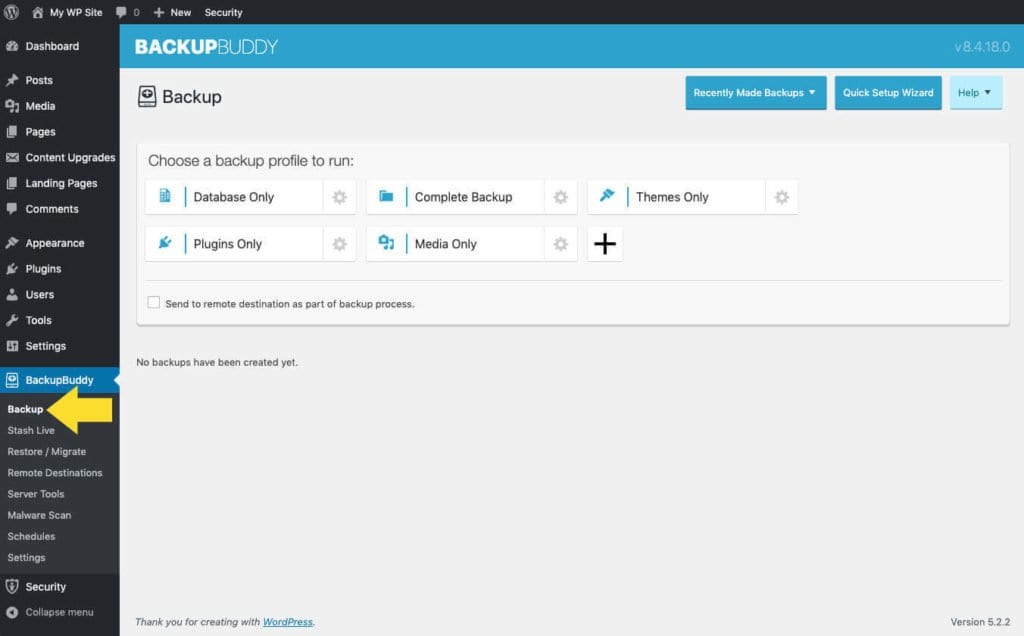
BackupBuddy is a very popular WordPress backup plugin for creating and restoring backups. You do want to make sure that you use this tool when you create the backup if you want to restore it. What you have to do is to login to the site and then go to the Restore/Migrate option on its page.
Once you are there, you will need to get your own copy of the importbuddy.php file at this time. As you are doing that you will need to offer a password for importbuddy. This is important if you want to use it when you are restoring the site.
After you did that you will need to download a copy of the backup, you can find it in the Backups section of BackupBuddy, so it’s super easy to access and quite convenient too, which is important. Now you should have the PHP file and the zip file with the backup. Connect to the site using FTP. In case you have a website backup, then delete all the folders and files from the server. A partial backup will require you to download the files that you didn’t back up so you can protect them.
Upload the backup and the PHP file to the root folder. Visit the PHP file in the browser, and then add the password. Now you will have the option to upload your backup, so you should do that right away if possible.
ImportBuddy will unzip the current backup and then you will be asked to offer the URL and database info. In case you were hacked, don’t use the old database. ImportBuddy will test the database and import everything. You will have to check the clean up and remove temporary files to ensure that all the temporary data will be deleted.
Also Read – 5 Best WordPress CDN Plugins to Boost Website Performance
3 – Restoring WordPress via UpdraftPlus Backup
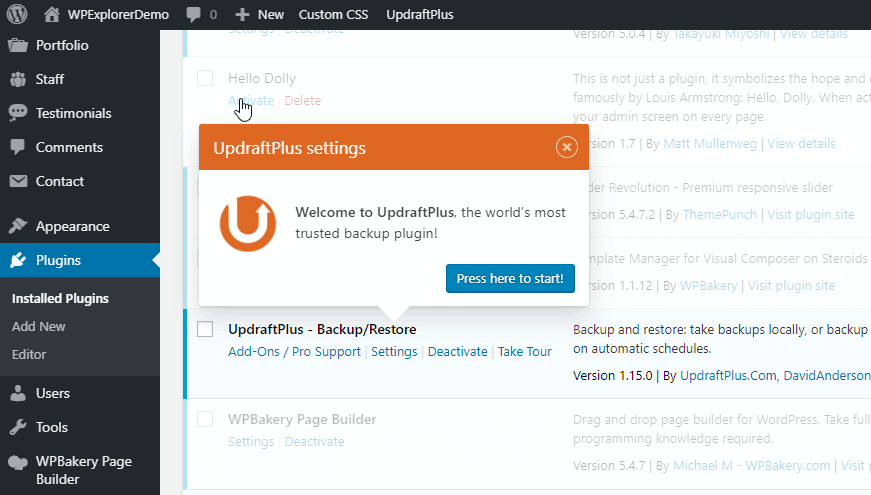
UpdraftPlus is a great WordPress backup plugin and it does a very good job when it comes to creating a backup or restoring from one. You will need to create a backup with UpdraftPlus if you want to restore from it. You will need to download the backup from wherever you stored it. Then you go to the FTP client, delete all the WordPress files and then Install WordPress freshly and login to the site if you can. The idea here is that you have to install and then use UpdraftPlus.
Now you activate it, go to settings and then select the UpdraftPlus Backups section. You will see all the backups there, so try to keep that in mind. Select the backups that suit your needs. Now you need to Upload Backup files and then upload the files you acquired earlier. UpdraftPlus will check the backup integrity and ensure that it will work great. Once all of that is done, then you will be able to press on the Restore button and initiate this process. The process will take a little bit, so you need to have patience. It helps a lot and it’s one of those things that really come in handy. Thankfully, with UpdraftPlus you really get to restore your website to the way you want without any hassle. It helps a lot to use such a system, just take your time and you will be fine.
Also Read – 5 Quick tips to Boost WordPress Website Speed
Spend lots of hours or days to build your website and in a moment everything ?messed or vanished?? that's the biggest #nightmare you ever had. If you had backup plugins configured just chill and follow these steps #WordPressBackup… Click To Tweet4 – Things to do After Restoring backup of your WordPress Site
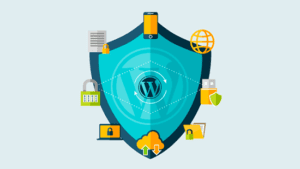
Now that your WordPress website is restored, you still have a few things to do. The first thing you want to focus on is improving the website security. You can follow our recommended WordPress security tips If you had issues then improving the security is pretty much a must have at this point. Adding WordPress backup plugins is also very important. We also recommend you to update your passwords if possible.
And while there, you can also install a website firewall, Sucuri being a good example in this regard. What you have to realize is that tools like WordPress will always be targeted and you have to eliminate attacks or at least recover from them wisely. It will not be a walk in the park, but if you tackle this wisely the payoff will be really good. Just consider all these tips and you will be just fine. There won’t be any major reason to worry about issues, and the results will be great in the end.
We hope you really enjoy the article and you have the clear idea about “How to restore WordPress website via backup (plugin)” having the backup plugin on your website is good idea as you never know when you will require backup to restore your website.
Don’t worrie if your WordPress webiste messed, If there is any plugin backup available with you, we can fix it your website for you in no time, Our expert WordPress Support Team really knows How to restore WordPress website via backup (Plugin). We can help you with the every issue and fix the messedup website really quick, You can access our top Quality WordPress Support Services via Signing up for our WordPress Monthly Support Plans or WordPress Quick Fix option. Also we provides WordPess Speed optimization service don’t hesitate to ask if you will any questions related to our services.