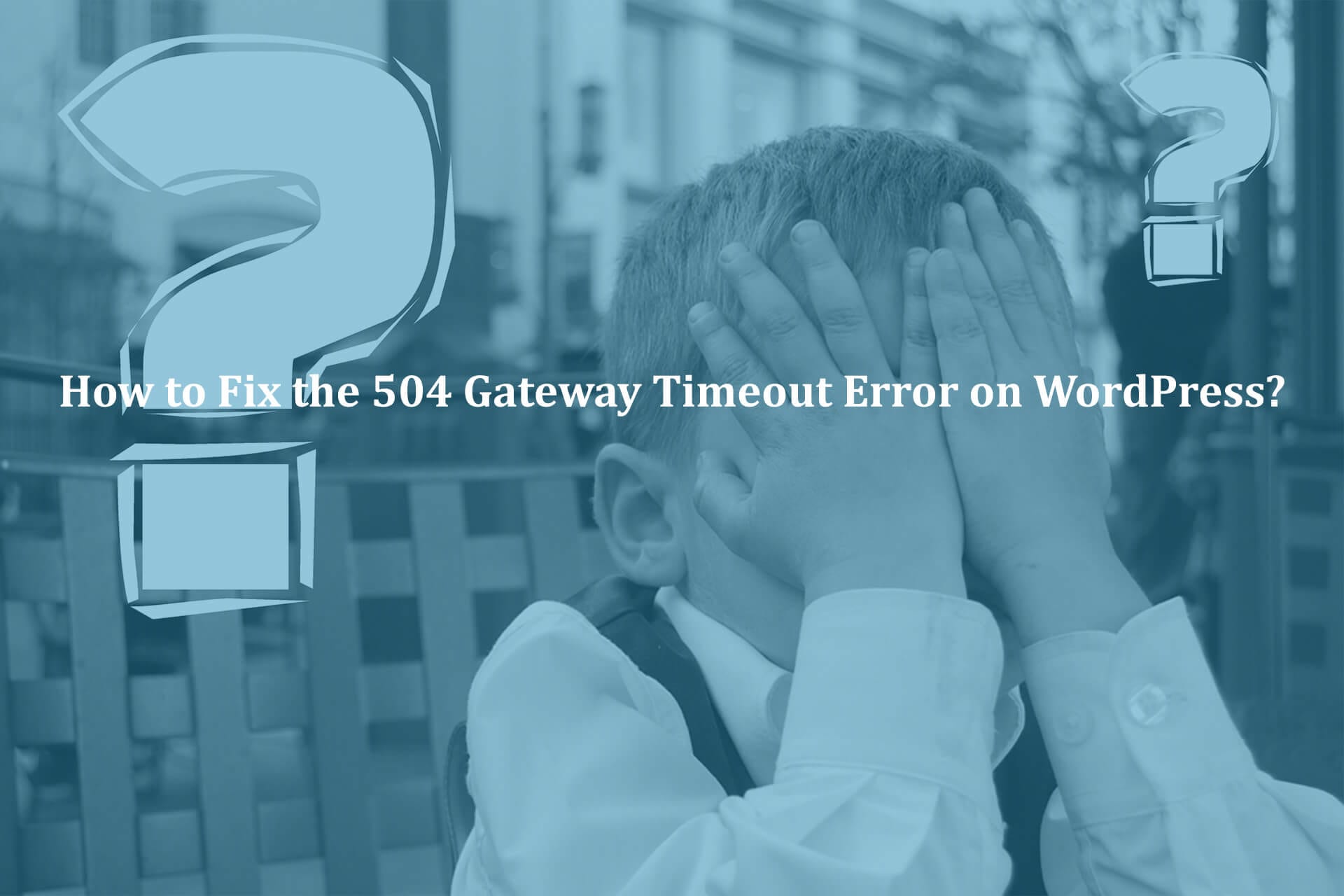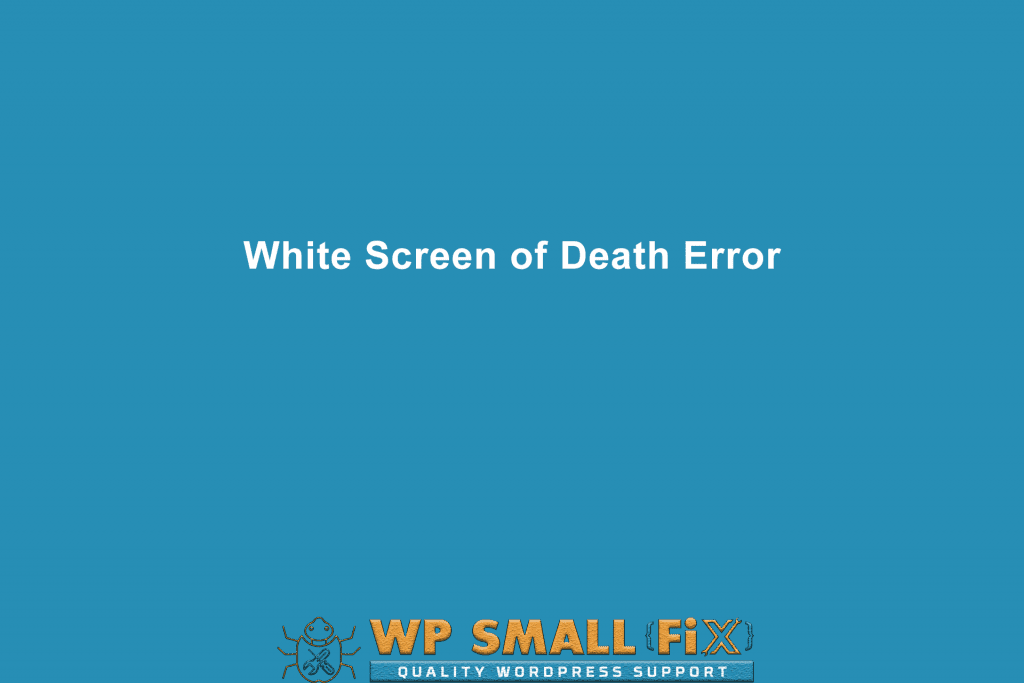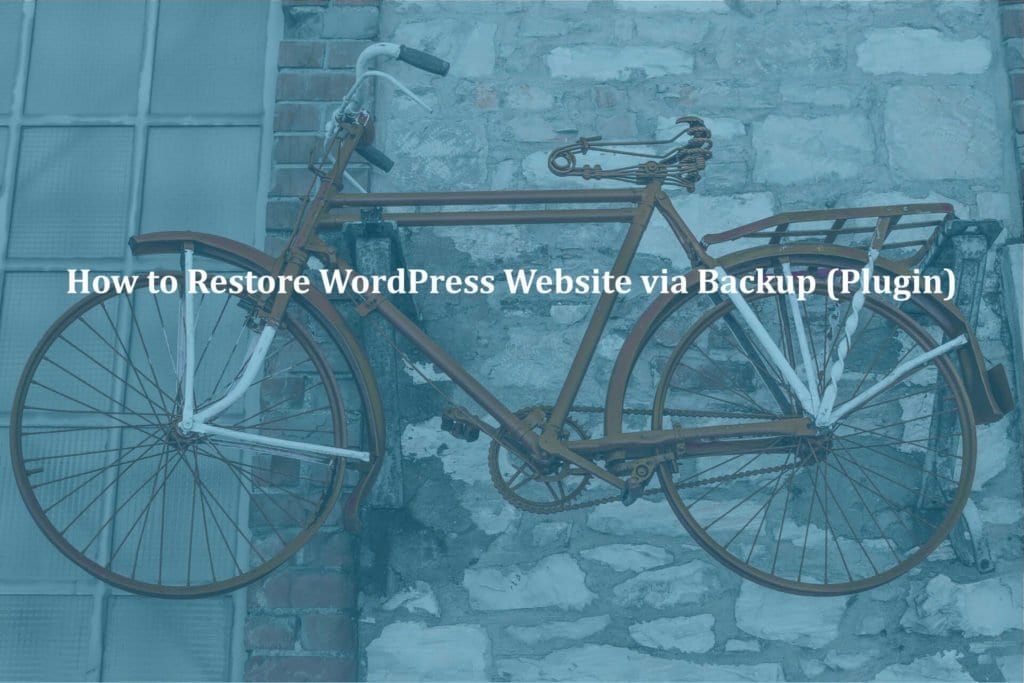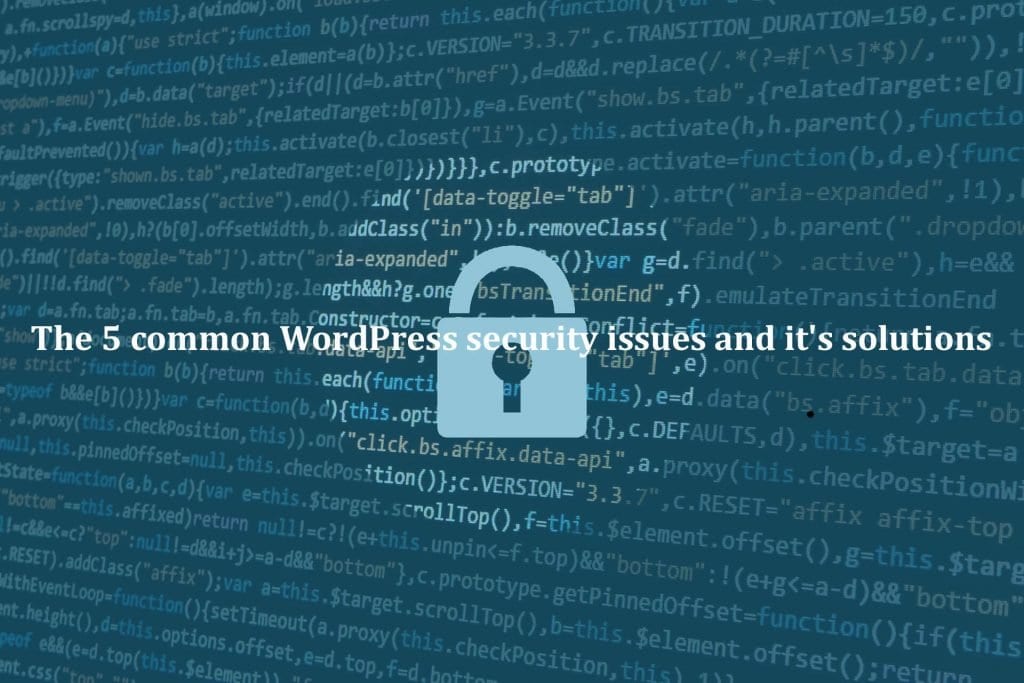Dealing with the 504 Gateway Timeout Error is quite common for a lot of people. The problem is that your website can become inaccessible to users, and the worst thing is that the error will appear and then disappear, so it’s important to know how to manage everything correctly. Here you have a list of what you can do to solve this and what type of options you have when it comes to a situation like this. Let’s discuss How to Fix the 504 gateway timeout error on WordPress.
Why WordPress Showing 504 Gateway Timeout?
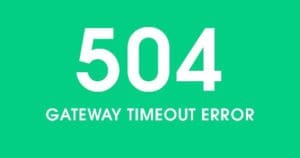
The main challenge with the 504 Gateway Timeout Error is that you don’t always know what causes it. This type of issue appears when a server can’t connect to the upstream server and complete your request. In case you are using a website firewall like Sucuri, then the 504 Gateway Timeout Error might appear in such a situation.
The way the error page appears and the message that it shows might appear differently based on the situation. So even if it doesn’t show as a 504 Gateway Timeout Error, if it says a 504 error, HTTP 504, Gateway Timeout Error or anything similar, this is still the same error and you want to keep it in mind. Also we recommend to check the details on How to Fix 502 Bad Gateway Error in WordPress?
For some people a common reason of this not working is the fact that the proxy server can’t reach the upstream server. But your hosting configuration might be causing any issues, so there are a wide range of problems that might be causing this issue. Let us explain now How to Fix the 504 gateway timeout error on WordPress.
Wait for a few seconds and reload URL
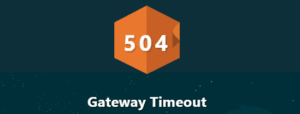
This is maybe the most important fix. Sometimes the issue is that the WordPress hosting servers have a glitch. It’s common to have this happen. That’s why you should consider reloading the website in a few minutes. This won’t solve the problem if it’s something major, but it might be a minor issue, so you need to understand the cause first before you try to tackle it. Thankfully it’s not something extremely problematic if you can reload, it will just be a glitch that went away. So if everything is good after you reload, then you don’t have to worry about any other steps, you are good to go. You should check it out the details of Error Establishing a Database Connection in WordPress & How to fix it
If any VPN is active! Please turn it off
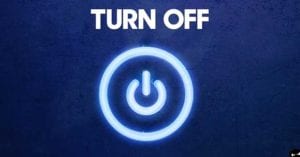
The problem can get worse if you have a VPN service. The VPN will try to push your traffic through other servers, so you can figure out why you are dealing with such an issue in the first place. The 504 Gateway Timeout Error can appear quite often due to the VPN messing with the traffic.
Turning off the VPN is the best course of action and you really have to figure out and ensure that everything is handled adequately. We recommend you to take your time with this and try out multiple VPN servers. The issue might not be caused by the VPN service itself, maybe some specific servers from it will be the issue. However, if you see the same error with any server, then the culprit might be the VPN tool itself.
Also Read – 5 Best WordPress CDN Plugins to Boost Website Performance
Disable Website Firewall
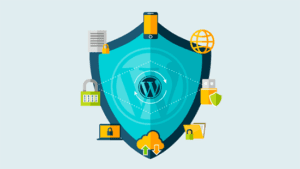
The website firewall can also be a cause for this type of unpredictable issue. Cloudflare and Sucuri are known to interfere with this type of problem. The best thing you can do is to connect to the WordPress hosting server without any firewalls. A direct connection will tell you if there’s something else at play here or not. Understanding that can make all the difference. If disabling the firewall solves the issue, then it’s clear the hosting server blocks the firewall address.
In this situation a good idea is to talk with the firewall provider and receive the IP list you use, then work with the host to whitelist your IP. If this is not solving the issue, then something else might be at play, and it’s important to know how to handle a problem like this at a very good and professional level. If you care about your WordPress website security you should need to check this out Why You Should Care about WordPress Security?
Change your ISP’s DNS settings

Every time you connect to the internet you are using DNS servers. These are making it easy for the computer to connect to the numerous servers found out there. However, in case the DNS server that you want to use is either unable to connect or it’s actually down, then the 504 Gateway Timeout Error will emerge very fast. Changing the DNS server that are now used by your device is the right option to keep in mind. You can find this in Windows under the Control Panel, Network and Sharing Center. On Mac, this appears under Settings/Network. Press Advanced and then you can select the DNS tab and it will work really well. Changing the DNS server address to 8.8.8.8 and 8.8.4.4 is what you want to do here.
If you made these changes correctly, then everything should be fine. Most likely the issue was caused by the internet connection, and now the issue is no more. Understanding how to handle this process correctly can really make all the difference, so try to take that into account and it will be a very good experience because of that.
Easily fix 504 Gateway timeout error on your #WordPress website. here are the details of how we did fix it ? EACH ? time. let's rock no more 504 error on WordPress #WordPressSupport #504Error Click To TweetConclusion
It’s safe to say that dealing with the 504 Gateway Timeout Error is unwanted and quite bad at the same time. You really want to figure out how to solve this issue properly and with the utmost success. It’s definitely not a simple thing to achieve, especially if you are new and this is your first website. But with a bit of trial and error, maybe even some tinkering, this can work super nicely for you. The idea is to know what you are getting into and what you can expect, and that’s what you want to pursue. Once you do that, nothing will stand in your way. We hope now you will have all the information about How to Fix the 504 Gateway Timeout Error on WordPress.
Rest assured that the 504 Gateway Timeout Error is solvable, and these tips will help you handle it pretty well. It’s definitely a challenging thing to consider, but once you do it right, nothing will be impossible!
Stuck with 504 Gateway timeout error on WordPress? Don’t worry Our expert WordPress Support Team really knows How to fix the 504 gateway timeout error on WordPress. We can help you with the every WordPress issue and fix the messedup website really quick, You can access our top Quality WordPress Support Services via Signing up for our WordPress Monthly Support Plans or WordPress Quick Fix option. Also we provides WordPess Speed optimization service don’t hesitate to ask if you will any questions related to our services.