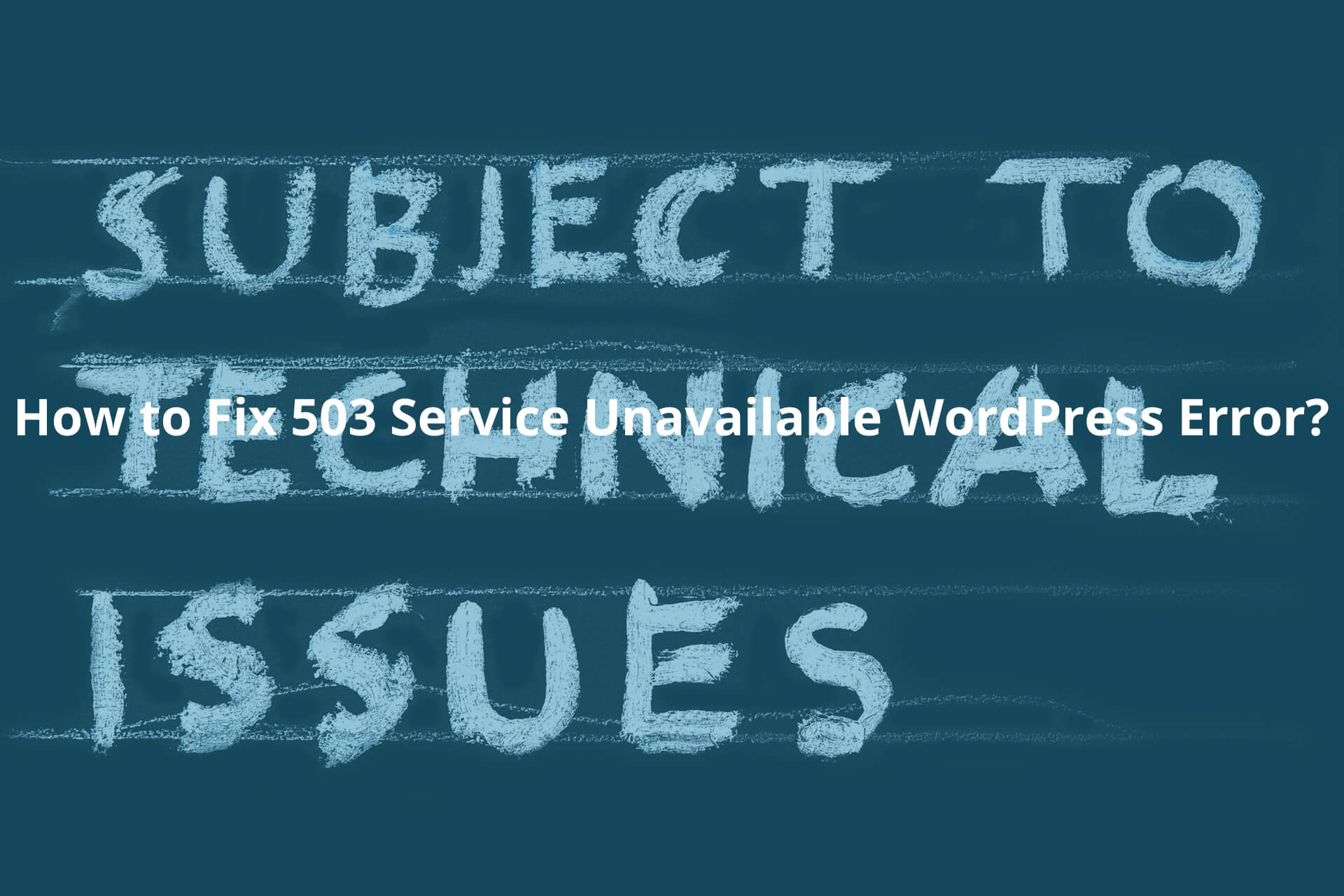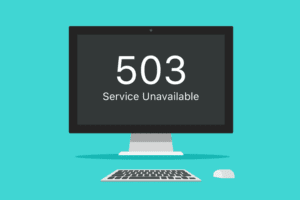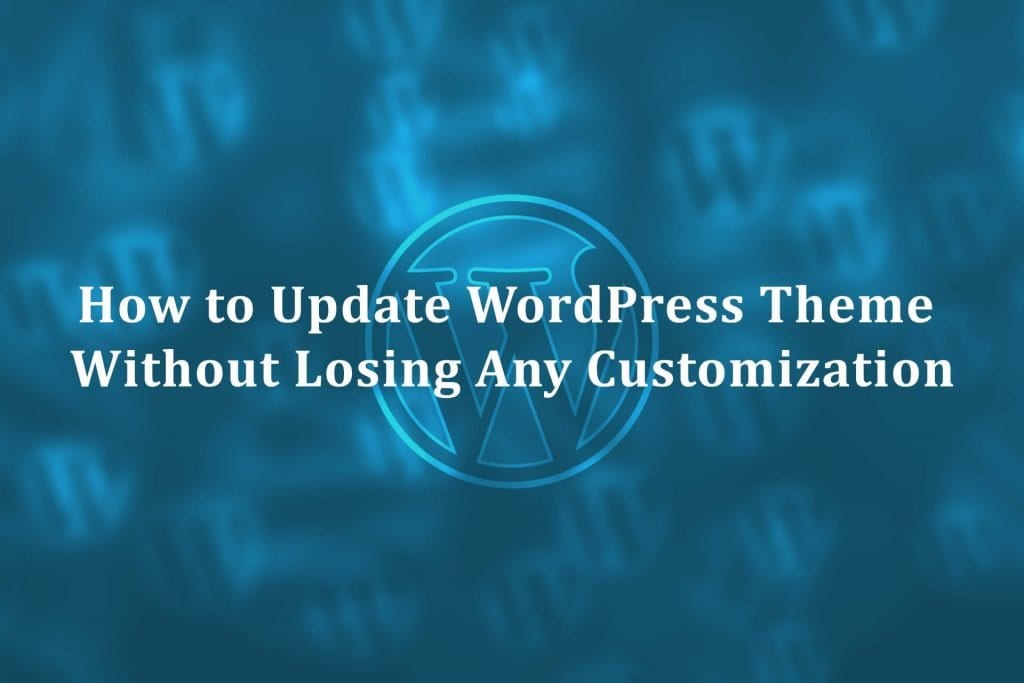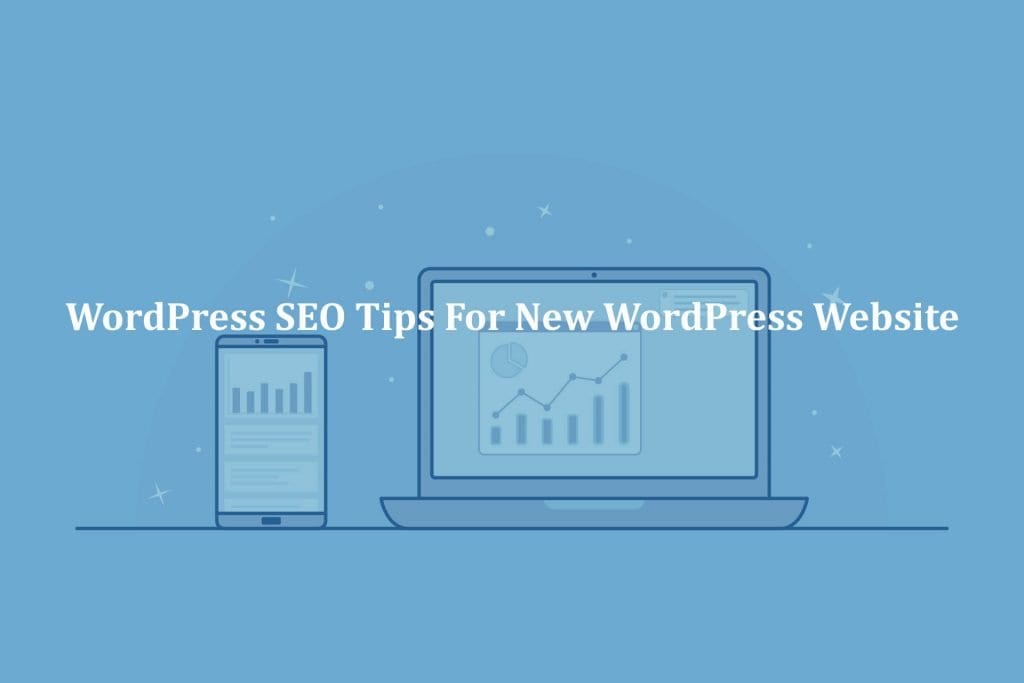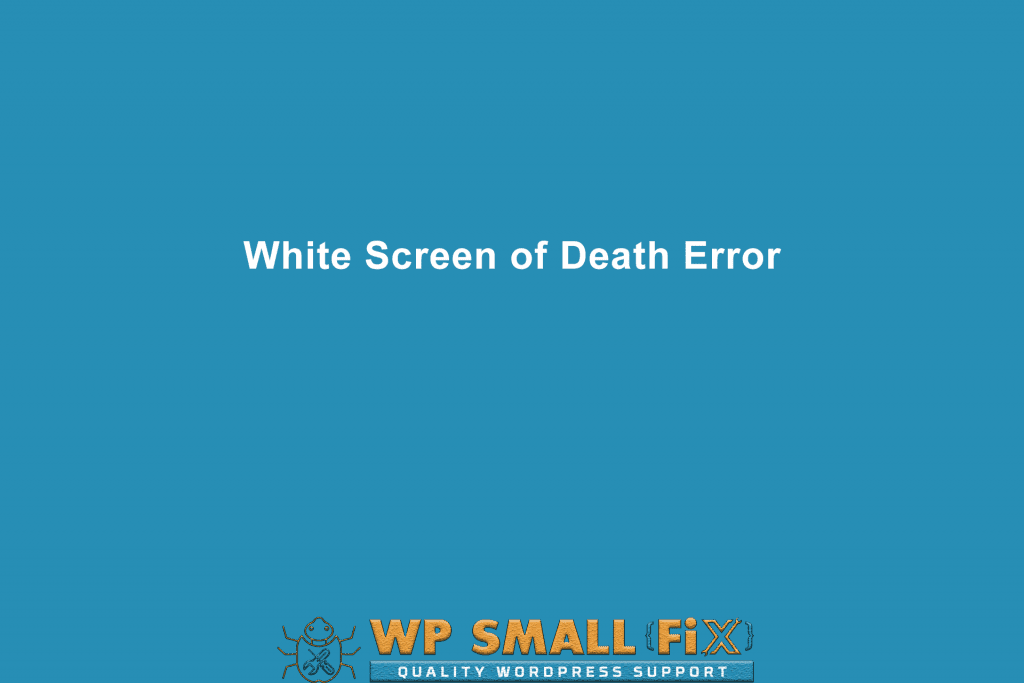WordPress is a great platform, but it also has some difficult things to deal with at times, one of them being the fact that you encounter errors. Error like 503 Service Unavailable will always appear at times since they are showing all kinds of different problems your website is dealing with. What you have to do is to figure out where these types of issues appear and how you can actually stop them. Let’s discuss How to fix 503 service unavailable WordPress error.
Disable all WordPress Plugins Manually
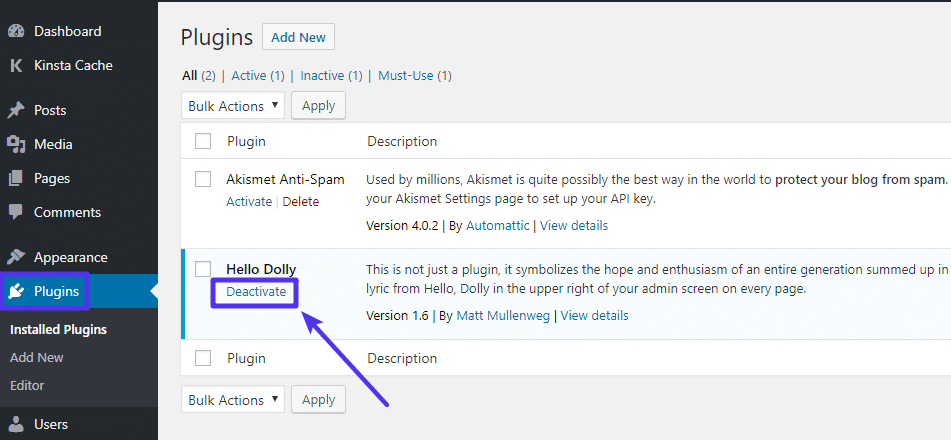
A good way to handle this issue is to make sure that you disable all your plugins. This is a very important aspect to think about as one of the culprits might very well be a plugin to begin with. When that happens, you just have to know how to handle all of this in a correct and professional manner.
1. Login to cPanel or your Hosting:
The first thing that you want to do is to login to the server so you can find the WordPress files related to it. You can login to the server via your FTP client if you want. The way you do that is via opening the server CPanel, you can type /cpanel at the end of the domain name or can use cPanel login URL that provided by your hosting provider.
Then you will need to enter the username and password, see where you can find the File Manager application and you can then open the public_html folder. This step is very important and you will have to follow it correctly so you can get the best results and experience.
2. Rename the “Plugins” folder
Now that you reached the right location, you will need to change the default plugins folder. The most important aspect here is that you need to open the WP-Content folder and you can find the plugins folder, and then rename that one to plugins-bad or something you can manage. Now create an empty folder that you name it plugins and you are good to go. Normally once you do this, the issue should be fixed. Of course, it won’t solve the problem every time, but it’s certainly a start and you have to at least give it a try for yourself to see how it works and what you can adapt and adjust here.
3. Find the Culprit
Now we consider that the website is working adequately and it’s all back to normal. If that happens, then the error was caused by a plugin. But how can you figure out what plugin is at fault here? That’s a delicate balance to think about. You need to visit the WP-Content folder, delete the empty plugins folder that you created and then rename the empty plugins folder that you created. The plugins-bad folder needs to be renamed to plugins, just to be safe.
In doing this, you will restore the plugins you had on the website, and the plugins will not be deactivated. The idea here is that you go to the WordPress dashboard and try to see what plugin is causing the issue. The way you do that is by enabling plugins one after the other. This helps and it will make the experience a lot better and more rewarding. I hope now you have the better idea about disabling plugins is an essential part of How to Fix 503 Service Unavailable WordPress Error process. We recommend you to check How to Fix the 504 Gateway Timeout Error on WordPress?
Know more about how to solve the most common #WordPress ⚠️ 503 service unavailable error ⚠️ Please follow our recommended error solving steps & results will amaze you. #WordPressSupport #Error Click To TweetChange back to The Default Website Theme
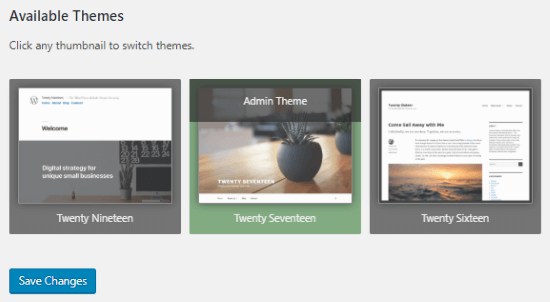
The reason why you want to do this is because the previous plugin method did not work. You have to come up with another solution, and this might very well offer you all the information and support that you need. It’s a great idea to think about and it will be well worth it in the end because of that. Of course, that also means you need to be very focused on results and on a great experience, which is what you need. We recommend you to check How to Update Your WordPress Theme without Losing Any Customization
1. Login to cPanel or your Hosting
You will have to use the same method shown in the plugins section. The idea is that you are required to login to the cPanel in order to make this work. The most important aspect is that you need to use either the regular CPanel or you can go with an FTP client. Either way it will help a lot and it will provide you with a very good experience without bringing any rush into the mix.
2. Removed the Active theme
The reason why you want to delete the theme at this time is because it will make it easier to figure out if this is causing problems or not. You never really know until you tackle the situation and this approach actually works a lot better than you might imagine. The idea is to figure out how to adapt to the process and to ensure that it works to your own advantage in a meaningful and professional manner.
Go to the WP-Contents folder and then open the Themes folder. Create a backup copy of that default theme, because once you delete that you will not be able to get it back unless there’s a backup system in place to help you. Delete the folder once you created the backup and you will be good to go here. If anything is not going ok, then you just have to contact the theme developer once you encounter problems and let him know. If he asks for any assistance or files, offer that as it will certainly help you a lot more than you might imagine.
Conclusion
Once you find the 503 Service Unavailable issue, try to fix it with the ideas above. And in case this is still not working the way you want, then try to use some methods to work around it. Of course there are tricky moments to deal with that, and if you do it right the payoff alone can be very impressive. You just have to commit to the process and make it work in a dependable manner. It’s a great way for you to solve problems like this, and the results themselves will stick in a very dependable and creative way.
Make sure that you are handling this correctly and that you focus only on the best approach that you can find out there no matter the situation. If you are doing this right, you can remove the 503 Service Unavailable error finally. But if you can’t do it alone, working with a professional will do the trick, we are hoping that now you know How to fix 503 service unavailable WordPress error.
After implementation of the solution you still facing 503 service unavailable error? Don’t worry Our expert WordPress Support Team really knows How to fix 503 service unavailable error and our team will help you to achive the functionality for you. We can help you with the every WordPress issue and will fix it. Get access to our top Quality WordPress Support Services via Signing up for our WordPress Monthly Support Plans or WordPress Quick Fix option. Also we provides WordPess Speed optimization service don’t hesitate to ask if you will any questions related to our services.