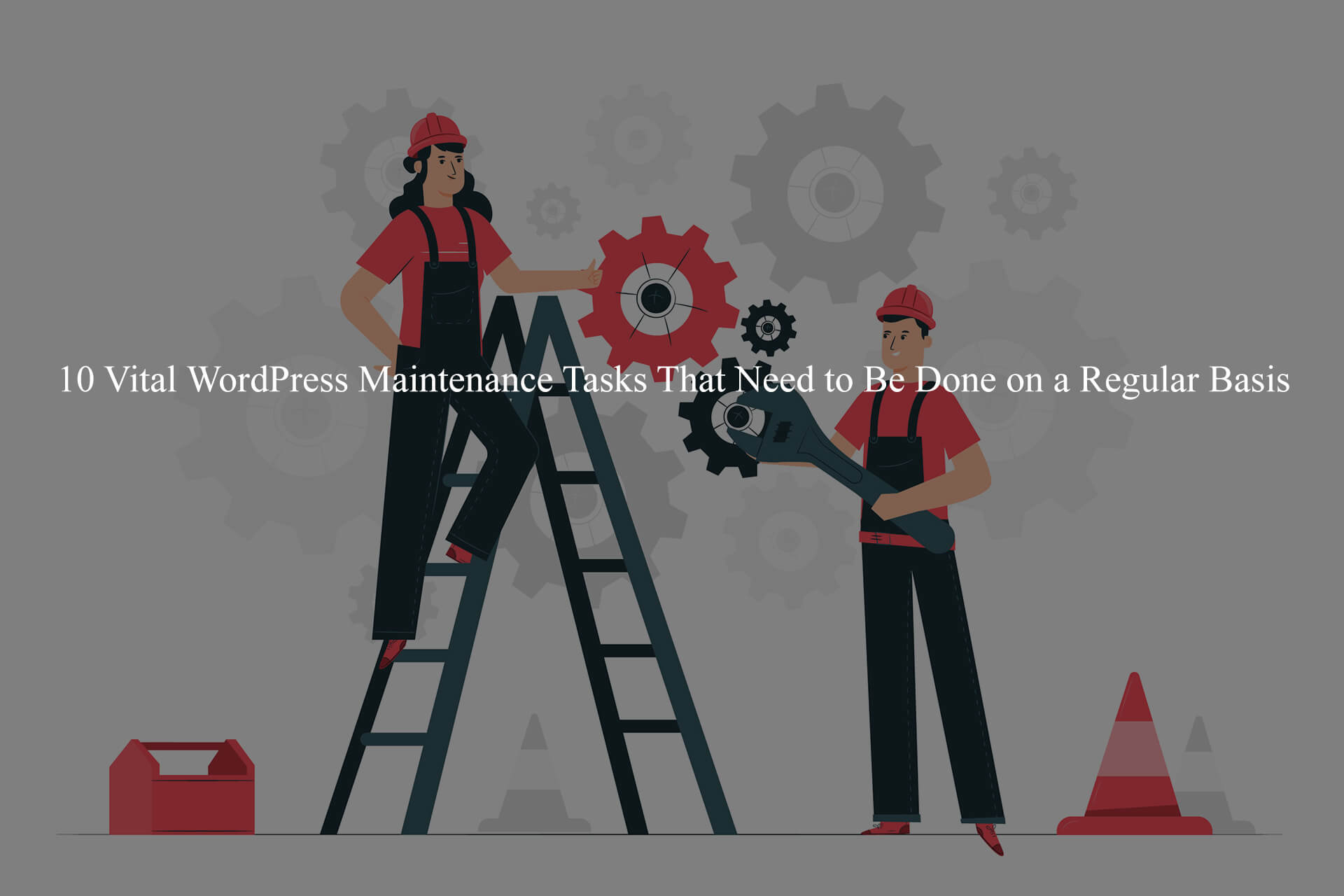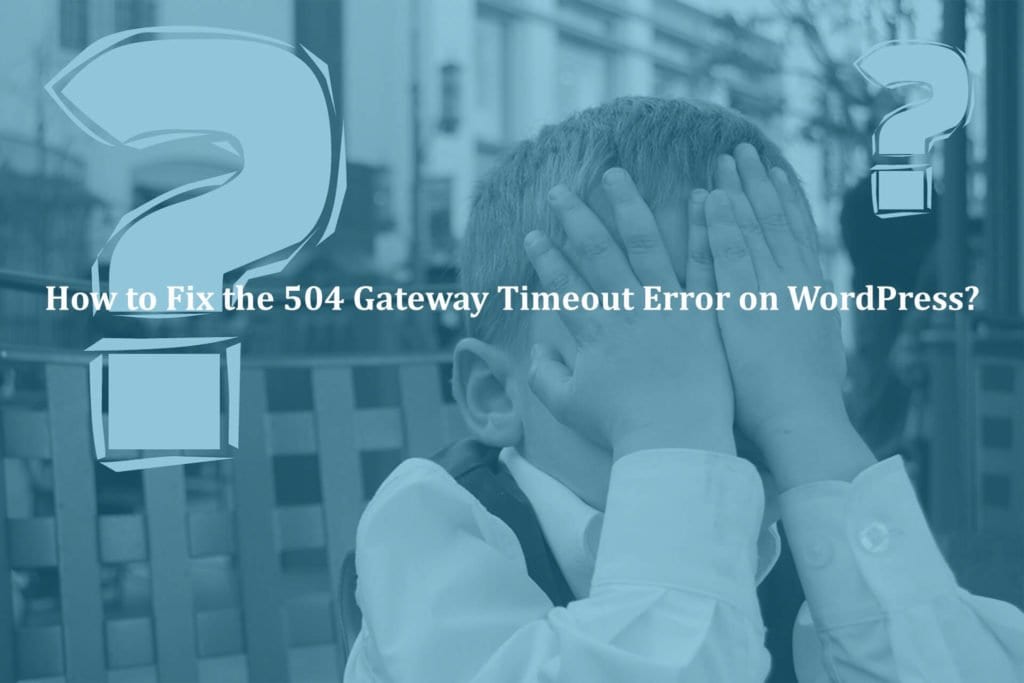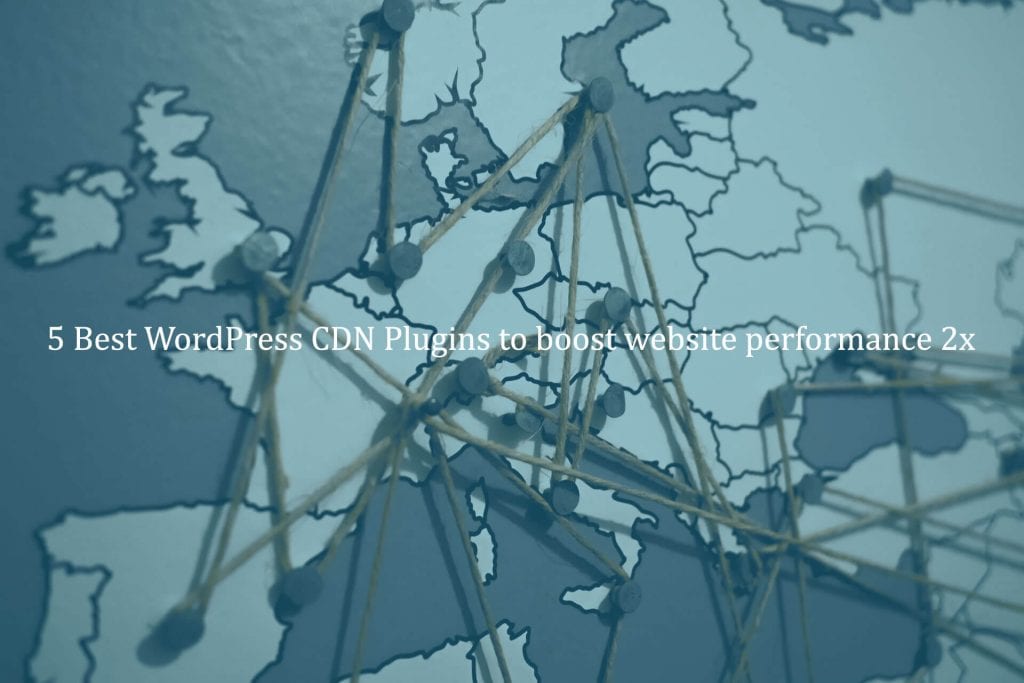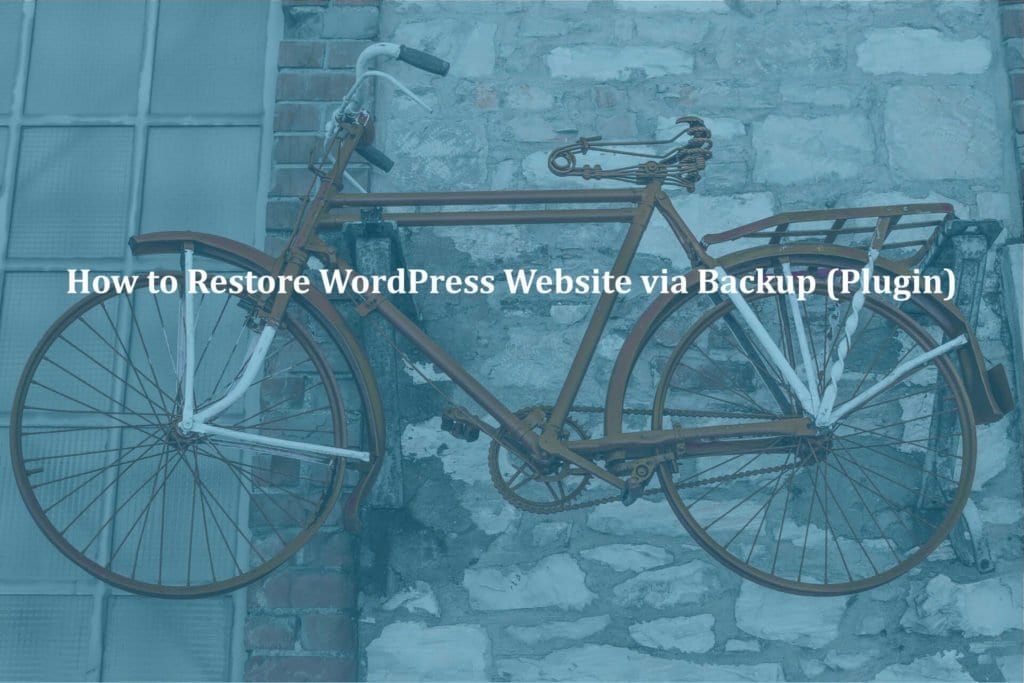When it comes to WordPress, the benefits are usually discussed with how easy it is to create websites. Whether you want to create online portfolios or WooCommerce shops, or any type of client website, WordPress has you covered everything.
However, WordPress maintenance and creating content for a website are two very different tasks. The real work only begins once your site is online. I’m not talking about content creation or site promotion here but the simple task of keeping your Website up to date and running smoothly.
Ever wondered which regular tasks you should perform on your WordPress website? These tasks take very little time, but you’ll find that they help keep your site safe and secure. In this article, we will share the most important steps to take for routine maintenance and how to go about those steps.
Guide to Perform WordPress Maintenance Tasks
Your WordPress website is made up of several parts, including WordPress hosting, WordPress CMS, plugins, and themes.
You can add your own content and images, creating a website that is loved by your visitors and customers.
Bloggers and business website owners should periodically check their websites to make sure it’s running smoothly.
If you want your website to be in the best shape, you have to do maintenance tasks every now and then. These tasks ensure that you’re always up-to-date with potential customers.
How often should you perform WordPress Maintenance tasks for your website?
If you have a lot of traffic on your website, then you should do these maintenance tasks every month. For smaller sites with lower traffic, these tasks are necessary every three months.
When you set up a website with WordPress, you should perform these maintenance tasks to keep your site running smoothly.
- You should change all your WordPress passwords
- Complete site backups to ensure that your content is always safe
- Update WordPress Files For A Cleaner And Secure Site
- Remember to test all your WordPress forms
- Your WordPress Database Needs optimization
- WordPress performance tests
- Identify and fix 404 errors
- Optimize images for WordPress
- Perform a content and SEO audit to determine website needs
- Review the WordPress Security Logs to identify potential threats
You should change all your WordPress passwords
Protect your website by strengthening your password security. You should always use strong passwords for all of your online accounts, like WordPress and FTP, to prevent unauthorized access.
The level of protection offered by strong passwords might not be enough, even if you use them.
WordPress security experts recommend that you should change your WordPress password regularly. Change your passwords for your WordPress admin area and database, as well as those on FTP or SSH accounts to make sure they are strong.
Also Read: Free Tools to Scan WordPress Website for Vulnerabilities
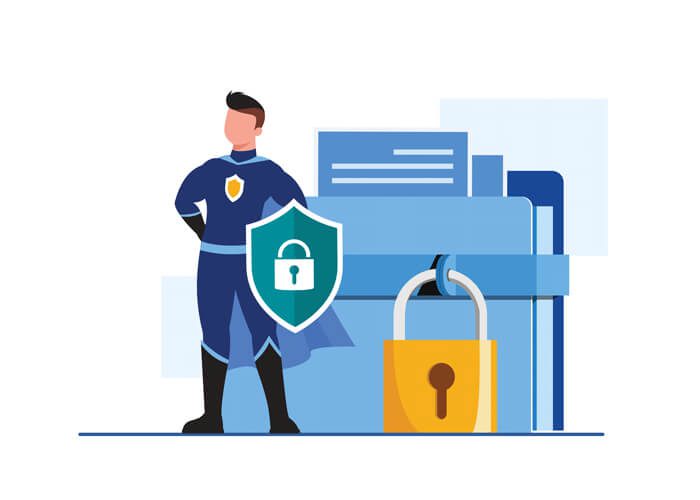
Complete site backups to ensure that your content is always safe
Backups are vitally important to WordPress website maintenance. There are plenty of great WordPress backup plugins out there that can help you to automate the backup process. UpdraftPlus and BackupBuddy are just two examples.
If a Backup Solution Fails Without Warning, You Must Create a New One.
Make sure that you manually run your backup plugin when you need to create a complete backup of your website, and always make sure that the backup files were stored at the desired location.
Update WordPress Files For A Cleaner And Secure Site
WordPress offers a built-in system to maintain and update its software. You should keep WordPress updated to make it functional and keep your plugins and themes up-to-date to avoid conflicts.
It’s important to keep a close eye on your plugins and themes. When they expire, it may fail to check for any updates. An update may be missed when the premium plugin or theme’s license expires.
To manually check for updates for WordPress, go to the WordPress Updates page. Review all your plugins and themes to see if they’re up to date, and document the reason why you’re choosing not to update them.
Remember to test all your WordPress forms
Sometimes, you may find that your forms fail to send emails due to the misconfiguration of your hosting server or email service provider.
You should check all your forms on your website to make sure they are working. If something is not working, then try to find out the root cause and fix it.
It is best practice to use WP Mail SMTP to send your emails because there is email logging and the author can be alerted when a mail fails to send.
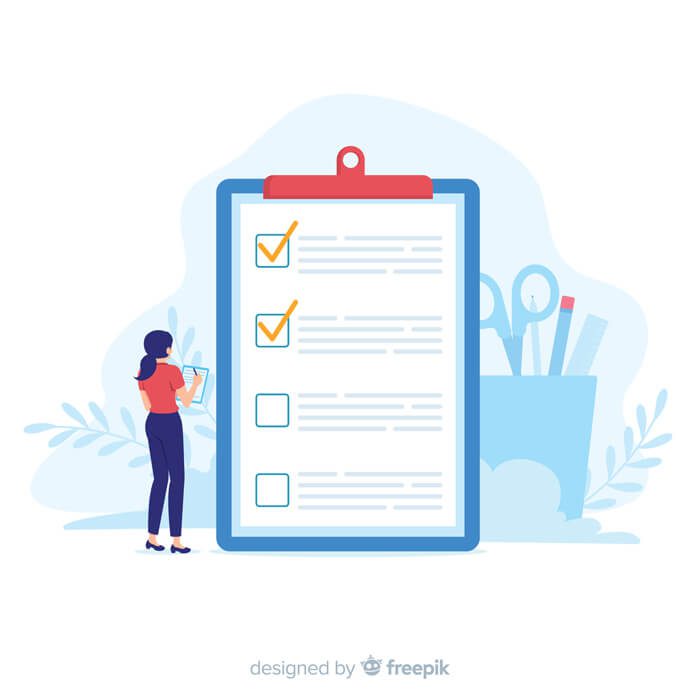
Your WordPress Database Needs optimization
WordPress stores all digital content in a database. This contains all your content, users, and settings.
As your database grows over time, the database will gather a lot of unnecessary data and the WordPress backup size may increase to an unmanageable size. This affects backup uploading, downloading and restoring, making it difficult to work with backups.
Optimizing your WordPress database will clean up the clutter, and defragment tables and allow for better database performance.
WordPress performance tests
Many people optimize their WordPress performance upon the initial setup of their website, and then totally forget about it.
WordPress updates may affect the performance of your site. If you update WordPress, you may need to change themes or plugins, which can have a negative impact on performance.
If you want to increase your rankings on search engines, you need to regularly go through a performance review of your website. A fast website will improve the user experience, so it is important to reduce any latency when loading pages.
Don’t stop reviewing your performance when you have improved your homepage. You should review all of the other important pages, too.
Also Read: Clarifications on Five Well Known Elements To Set On Your WordPress Business Website
Identify and fix 404 errors
When a user requests something that doesn’t exist on your website, WordPress will show a 404 error page and tell them.
404 errors caused by typographical errors are completely normal and nothing to worry about it. When a 404 error occurs because a page has been deleted, it is frustrating for users and leads to a bad user experience.
You should track the 404 pages on your WordPress website. You can do it via using the 404 detection plugins that are available on WordPress or you can use the Google Webmaster tool as well.
Optimize images for WordPress
Images take longer to load than text, which increases your page load speed. If you have any images that are excessively large in the performance checkup of your site, make sure to optimize those images or they will decrease your speed.
If you have multiple authors on your site, they might not be careful with the sizes of their images the way you are.
Whenever you upload new media to your library, review the files and assess if they can be reduced in size or if they are too large.
Perform a content and SEO audit to determine website needs
When you perform regular WordPress maintenance tasks, include a thorough in-depth review of your website content to identify any low-quality SEO signals. Google Search Console and Google Analytics provide the data needed to assess your content’s performance.
Google Analytics helps you understand where your traffic is coming from and what people are doing on your website. It allows you to discover content on your website that has a lot of traffic but low conversion rates.
The Search Performance page on Google’s Webmaster Tools is a useful tool for pointing out terms where your site appears in the site’s list. You can find keyword phrases with low competition to help you propel your rankings.
With All in One SEO, you can add a focus keyphrase or set one to the default. It will give you a True SEO Score and other helpful SEO tips.
With the addition of images, new information, and links, you can boost the SEO score of your article even higher.
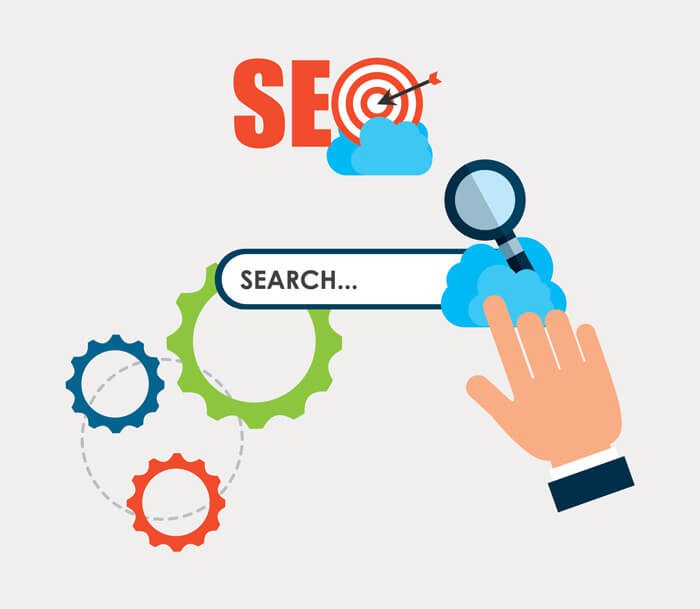
Review the WordPress Security Logs to Identify Potential Threats
Most WordPress users are not aware that their website is under attack until they notice that it slows down or their search rank drops.
You can protect yourself with a few proactive measures, such as changing your password and making manual backups, but you also need to take care of any unusual activity happening on the website.
If you’re not already using a security plugin, take some time to learn about how they can help protect your site. It also offers a website firewall to protect against common threats, and much more. We recommend you use iTheme Security Pro for complete site security.
Also Read: How to Remove WordPress Website from Google Blacklist?
Conclusion
No website is ever truly “finished.” That’s why WordPress maintenance is essential to keeping your site running smoothly and looking its best. Whether you do it yourself or hire a professional WordPress Support team, regular maintenance will save you time and money in the long run. So what are the most important WordPress maintenance tasks? We’ve compiled a list of 10 vital WordPress Maintenance tasks that need to be done on a regular basis, from backing up your site to keeping your plugins up-to-date. Do these regularly, and you’ll be sure your WordPress site is always in tip-top shape, Thanks for reading!